How To: Copy an existing Email Message Template to create a New Template
New Email Templates can now be copied from existing Email Templates.
- Open an Email Manager screen.
- In the Template List screen, find and open the template you wish to copy.
- Press F9 or clicking the down arrow immediately to the right of the
 to open the 'Other Actions' menu.
to open the 'Other Actions' menu. - Select Duplicate Email Template....
- In the New Email Template dialog:
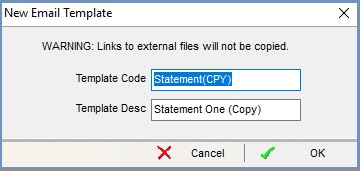
- Update the Template Code.
- Update the Template Description.
Notes:- By default the dialog will be populated with the name of the existing template but with the text (CPY) and (Copy), these can be overwritten.
- The maximum length of the code is 20 characters.
- The maximum length of the name is 50 characters.
- Codes and Names are truncated when creating the new template if they exceed the maximum length.
- Click OK in the information dialog.
- The new template is opened after creation, so the User can now enter Edit mode and edit the new template.
Notes:
- Embedded images and Additional Attachments are not copied.
- The email template cannot be copied from [ Email Manager | List ], or when the template is in Edit mode.
