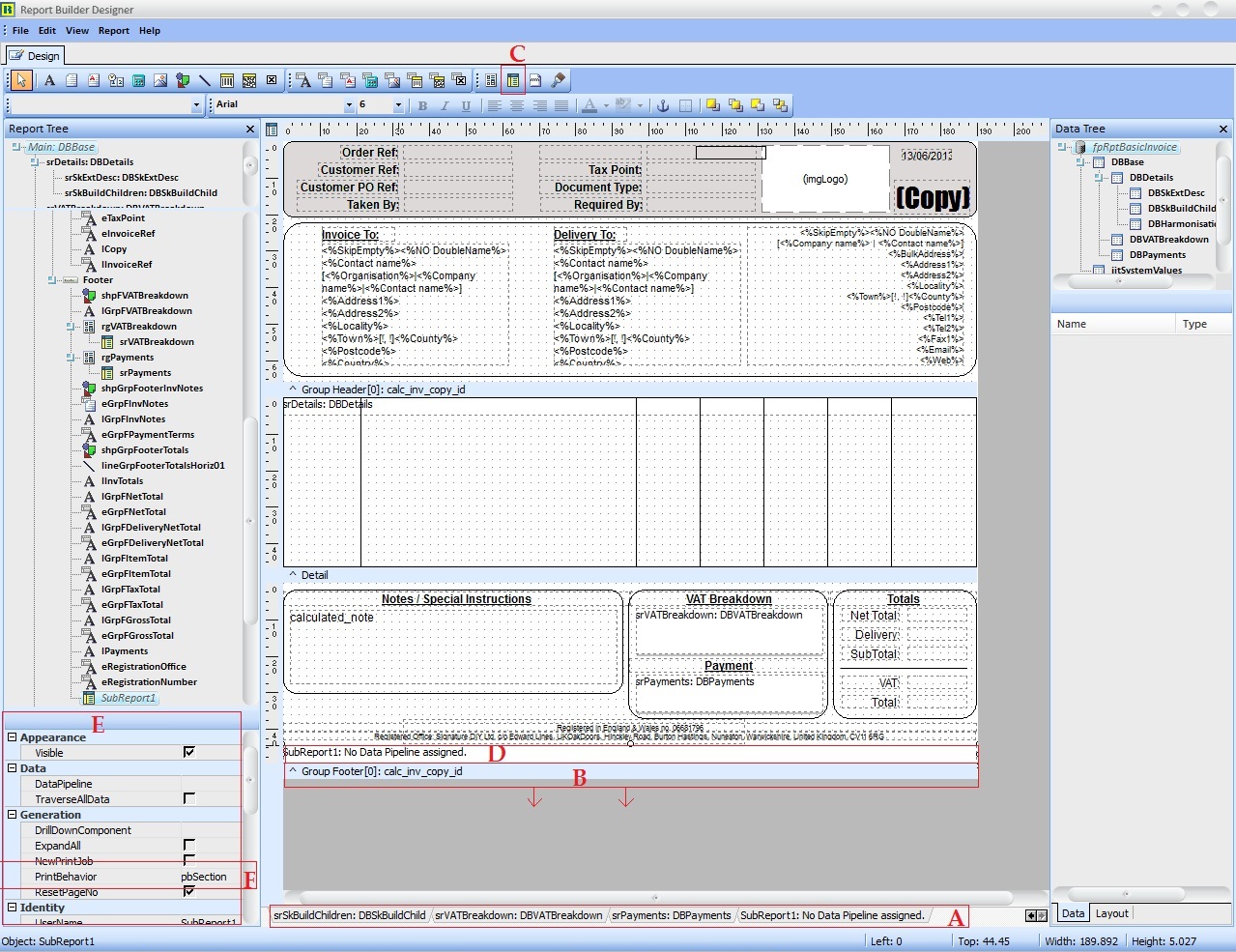How To: Attach an additional page to an invoice email containing terms and conditions
| | Basic Reports Setup is an Advanced User feature. |
This How To details how you can add additional pages to an invoice, for example listing your terms and conditions. The letters in square brackets correlate to the image below.
- Follow the menu route
[ System Operations | Basic Reports Setup ]to open the 'Basic Reports Setup' dialog. - Double click on Invoice Report to drill down into the Invoice Report configuration.
- Select the relevant brand.
- Press the
 button to open the Design tab and edit the selected report template.
button to open the Design tab and edit the selected report template. - Using the subreport toolbar [A], ensure that the main report is currently selected for editing.
- Drag the boundary of the bottom item down slightly to expand it [B].
- Select the SubReport component [C] from the top component toolbar.
- Click in the newly formed space to add a sub-report to the report [D]. This ensures that the sub-report is clearly visible in the designer and that it is only printed once at the end of the report.
- Click to select the new SubReport component and in the Property Explorer [E] locate property section Generation and change property PrintBehaviour to pbSection [F].
- In the subreport toolbar you can now click on the newly created subreport and edit as necessary, adding labels, images and so on. This sub-report will then print after the rest of the report has been generated.