How To: Create a New Appointment
- Open a CRM Manager screen (show me how).
- Click on the
[ Appointments & Actions (Diary) ] tab. - Select the day for the appointment from the calendar.
- Click and drag in the timeline of the grid to select the required time slot (in the far left of the grid, left of the time segments).
- Click on the
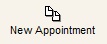 icon.
icon. - In the Book Meeting Dialog:
- Tick the 'Users' who will be attending the event.
- Add the message, for example Meeting re training in meeting room.
- Assign a company: (Optional)
- Click on the
 button.
button. - Either enter the company URN and Enter or:
- Click the
 button or press F8
button or press F8 - Use the filters to locate the company
- Double click on the company
- Select the correct contact from the drop-down selection.
- Click on OK to close the Company popup.
- Click on OK to add the appointment to the diary.
See Also
Did you find this article helpful?
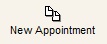 icon.
icon. button.
button. button or press F8
button or press F8