How To: Create a Purchase Invoice for a World-Wide Supplier
This "How To..." describes the procedure for creating purchase invoices for suppliers that are NOT located in mainland Britain. For posting purchase invoices post Brexit for Northern Ireland and the EU, see Brexit - Imports and Exports.
After delivering the goods into Khaos Control the Purchase Invoice will have been created either from the Delivery Note or possibly from the Purchase Order, see How To: Create a Purchase Invoice.
- Open a Purchase Invoice screen.
- Check the Purchase Invoice is correct, then tick the Post Invoice checkbox.
- Press Ctrl+S or click
 to save.
to save. - A popup will appear as follows:
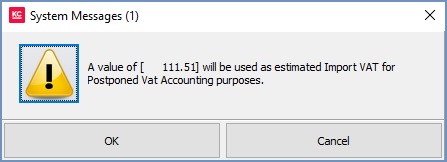
- Click on the yellow triangle to acknowledge the message and then on OK.
- In the Exchange Rates popup the system will display the appropriate currency for the supplier. Other information in the popup includes:
- The grid with the following headings:
- From: the currency being converted from.
- To: the currency being converted to.
- Current Rate: the current conversion rate as held in
[ System Data | Accounts | Currency Conversions ]. - New Rate: used to update the conversion rate if required.
 : allows the user to view other currencies and rates.
: allows the user to view other currencies and rates.- Set reverse rates: for example if you set US$-£ rate then the system will calculate the £-US$ rate.
- Update System Data: if ticked, updates the current exchange rate held in System Data with the new rate entered here. If not ticked then the exchange rate that will be used will be displayed. If unticked then the currency conversion rate will be Foreign>£ e.g. $1.5 per £1 would need to be £0.666667 (per $1).
- Date range: for the new rates to be valid from and to.
- The grid with the following headings:
- Click on Ok. This will update any changes to the currency conversion rate in
[ System Data | Accounts | Currency Conversions ]and also post the invoice into the[ Supplier | Detail | Statement ]tab using the existing, or updated, exchange rate.
Notes:
- See How To: Financial Setup for World-Wide Suppliers for setting up World-Wide suppliers.
- In
[ System Values | Accounts | General | Purchases ]needs to be ticked to enable the user to enter a different exchange rate when they post a purchase invoice. If this is not ticked then the system will use the current exchange rate as held in[ System Data | Accounts | Currency Conversions ]which may not be correct when posting the Purchase Invoice.
