How To: Link a Document to a Customer Comm Log Entry
Documents such as pdfs, images, diagrams etc, can be linked to a Comm Log entry. You can add one or more documents and they can then be easily opened by double clicking on the line to open the Manage Linked Documents dialog.
- Open a Customer screen.
- Load the required customer record.
- Open the
[ Detail | CRM | Communication Log ]tab. - Press Alt+E or click
 to enter edit mode.
to enter edit mode. - Right click in the grid and select Manage Linked Documents.
- Click on the
 button in the Manage Linked Document dialog to add a new entry.
button in the Manage Linked Document dialog to add a new entry.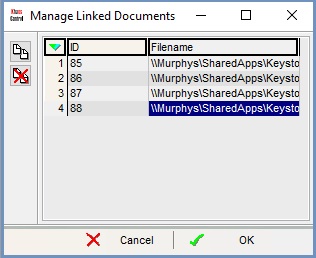
- Using Explorer (or the equivalent program) locate the document you wish to link.
- Repeat to add additional documents.
- When finished, click OK.
- Press Ctrl+S or click
 to save.
to save.
Note: Once a document has been linked to an entry in the Communication Log, its location on the system must not be changed as the link to it will be broken. A central location such as a folder on the server, is an ideal location to save shared documents so they can be accessed by all who need to see a linked document.
