How To: Print Copies of Archived Invoices
Links to invoices can be added into the User Tray from within the Sales Invoice Manager, see How To: Move Invoices into the User Tray or from within the Customer record from the following screens:
Once added into the User Tray copies of current, issued and archived invoices can then be printed.
From the Customer Statement Screen
- Open a Customer screen.
- Open the
[ Statement ]screen and find and green-select the invoices in the Statement Transactions grid on the left.
Note: you may need to tick the Archived checkbox above the grid, or - Open the
[ Customer | Customer Service | Sales Orders/Invoices ]screen and find and green-select the invoices.
- Open the
- Right click and from the context menu select Put selected invoices into "User Tray".
- In the Confirm popup select:
- Yes to clear any existing invoices in the User Tray or
- No to add the invoices into the User Tray to join any invoices already there.
- In the Information popup click on OK.
- Open a Sales Invoice Manager screen.
- Focus on the User Tray and press either of the two print buttons as required:
 which will print green-selected invoices or all invoices if a selection has not been made.
which will print green-selected invoices or all invoices if a selection has not been made.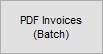 which will generate a pdf for all green-selected invoices or all invoices if a selection has not been made.
which will generate a pdf for all green-selected invoices or all invoices if a selection has not been made.
