Staged Processing Manual Printing
User Tray Stage
Orders and invoices that the user is working on can be linked to the User Tray, this is useful for keeping an eye on orders or when reprinting invoices for orders that are not in the same stage. Orders that are placed in this stage have NOT been physically moved, but linked to the User Tray. They still occupy a processing stage within the Sales Invoice Manager and can still be processed as normal while populating the User Tray. Copies of both issued and archived invoices can also be printed.
Notes:
- The orders that populate the User Tray are visible to all users, if the user name filter is turned off.
- To populate the User Tray the user must drag and drop an order from the stage that it is currently in into the User Tray.
- Invoices in the Issued stage can be added into the User Tray so that a copy can be printed, see How To: Move Invoices into the User Tray.
- Copies of archived invoices can be printed by adding them to the User Tray from the Statement grid in the
[ Customer | Statement ]screen, see How To: Print Copies of Archived Invoices. - Orders that occupy a Returns stage cannot be placed in the User Tray.
User Tray Bottom Action Buttons
![]() removes any selected orders from the User Tray or if no orders are selected then the order the user is currently focused on.
removes any selected orders from the User Tray or if no orders are selected then the order the user is currently focused on.
![]() removes all orders from the User Tray.
removes all orders from the User Tray.
 prints invoices for all orders in the grid if the user has not made a selection. If the user has selected any orders only those orders will have their invoice printed.
prints invoices for all orders in the grid if the user has not made a selection. If the user has selected any orders only those orders will have their invoice printed.
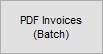 generates a PDF Invoice for all selected orders in the grid including a master PDF will all selected Invoice on it. If no selection has been made in the grid then a PDF Invoice will be generated for the order the user is currently focused.
generates a PDF Invoice for all selected orders in the grid including a master PDF will all selected Invoice on it. If no selection has been made in the grid then a PDF Invoice will be generated for the order the user is currently focused.
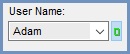 this allows a user to filter the grid, showing the orders that have been added to the User tray by a certain user.
this allows a user to filter the grid, showing the orders that have been added to the User tray by a certain user.
Note: this may not be the user that originally created the order.
Links to Stages in the Sales Invoice Manager
- Manual Printing
- Orders
- Future
- Credits
- Quotations
- Returns
- Issued
