Staged Processing Orders Issue
The Issue stage is the last of the pick-pack and despatch stages and enables the user to review or check that all the orders have been processed and sent before issuing them to the system. Issuing an order updates the stock levels, customers and accounts, for example if an order had a Hippo Giant Plus Driver golf club assigned to it, as it was being processed the stock level would be Assigned: 1, In Stock: 2 and Available: 1. When the order is issued the stock levels would display as Assigned: 0, In Stock: 1 and Available: 1, as by issuing the user is telling the system that order has been sent hence reducing the Assigned and In Stock level by one.
Notes:
- The position of this stage is NOT editable and will always be the last main processing stage.
- When an order is issued the tax point is committed, this can be either the invoice was printed, the confirmed shipment date or the sales orders delivery date. This is defined in
[ System Operations | Edit System Values | Options | Invoice Management Invoice Date based on when invoice printed].
Issue Bottom Action Buttons
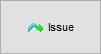 used to issue all or the green selected orders that have been fully processed/shipped. If the grid has been filtered (note red square next to Filter F4 button) then the above mentioned rules apply only to the filtered (visible) orders.
used to issue all or the green selected orders that have been fully processed/shipped. If the grid has been filtered (note red square next to Filter F4 button) then the above mentioned rules apply only to the filtered (visible) orders.
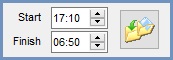 allows the user to Issue all items currently populating this stage between the Start and Finish time after the action button to the right has been pressed, see How To: Use the SI Auto Issue Timer. This is useful if there are a large amount of orders that require issuing which will go past working hours. All orders that are unable to be issued for whatever reason will remain in the stage after an auto issue. The system will display all invoice numbers of failed issues in the Batch Log.
allows the user to Issue all items currently populating this stage between the Start and Finish time after the action button to the right has been pressed, see How To: Use the SI Auto Issue Timer. This is useful if there are a large amount of orders that require issuing which will go past working hours. All orders that are unable to be issued for whatever reason will remain in the stage after an auto issue. The system will display all invoice numbers of failed issues in the Batch Log.
Note: when orders are issued they are moved to the financial quarter of their tax point Issued stage.
Links to Stages in the Sales Invoice Manager
- Manual Printing
- Orders
- Future
- Credits
- Quotations
- Returns
- Issued
