Staged Processing Quotations
Contents
The Quotations stage is used to print, hold then process quotations that have been created within the system. Only orders with type QU (Quotations) can populate this stage. The position of the stages is NOT editable.
Quotation Stages
When a quotation is created it will be held in this stage for printing. Once a quotation is printed it should be moved to the next stage to await processing. Quotations can be printed when they are open in Sales Orders.
Pending
This stage is for quotations that have been printed and sent to the prospective customer and are awaiting to be converted into a Sales Order. Once a customer gives the go-ahead the quotation can be converted into a Sales Order either by using the Convert quotation into sales order button or by opening the quotation and using the option on the Other Actions menu. The sales order will then go into Staging, Awaiting Stock or Awaiting Date as appropriate.
Unsuccessful
Quotations marked as Unsuccessful in the [ CRM Manager | Quotes (Opportunities) ] screen will be moved into this stage. This stage will only display the unsuccessful quotations for the last year.
Bottom Action Buttons
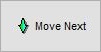 used by default to move all or only selected orders into the Pending Stage.
used by default to move all or only selected orders into the Pending Stage.
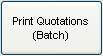 generates a batch of Quotation Invoices for all orders that are visible in the grid if none are selected. If a selection has been made the system will generate a batch of Credit Note Invoices for them.
generates a batch of Quotation Invoices for all orders that are visible in the grid if none are selected. If a selection has been made the system will generate a batch of Credit Note Invoices for them.
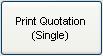 prints the Credit Note Invoices the user is currently focused on.
prints the Credit Note Invoices the user is currently focused on.
Pending
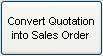 opens the quotation that the user is currently focused on in the grid with a popup asking whether they want to convert it into a sales order.
opens the quotation that the user is currently focused on in the grid with a popup asking whether they want to convert it into a sales order.
Note: once converted the order will be put in the appropriate state whether the order requires stock, has a future delivery date or can be immediately fulfilled.
Links to Stages in the Sales Invoice Manager
- Manual Printing
- Orders
- Future
- Credits
- Quotations
- Returns
- Issued
