How To: Process a Return that contains Pack Items
The procedure for returning pack items depends on the pack type:
- Packs (non-stock controlled parent)
- Builds
Packs (non-stock controlled parent)
Returning the Whole Pack or Build
When creating the return from the sales order, select the pack header and all child items in the pack. A normal return can then be created.
Note: if you don't select the pack header and all the children the following message will appear: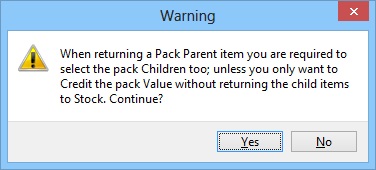
Returning an Item from the Pack
- Open a Sales Order screen.
- Find and open the Sales Order which contains the child item to be returned.
- Double click on the items being returned and note the sell price, or the price to be used on the return.
- Return to the return.
- Select the child item lines which are to be returned.
- Click on the
 button.
button. - In the Warning message, see below, Click on Yes.
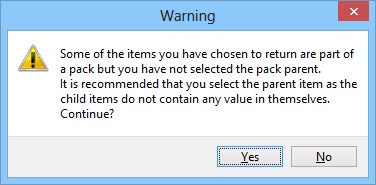
- Click Yes to the create return for selected item(s) dialog box.
- Create the appropriate return i.e. direct exchange etc.
- After clicking on the
 button the Set pack item refund value dialog will appear:
button the Set pack item refund value dialog will appear: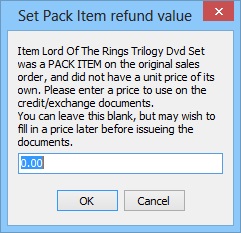
- Enter the value or leave as 0.00 as required.
- Continue processing the return as normal.
Note: in order for extended descriptions to be copied over to the new credit note, you must tick the Copy Extended Description checkbox from the returns screen before clicking the ![]() button.
button.
