How To: Restrict the Courier used for Sales Orders by stock type
Overview
It is possible to restrict specific couriers for sales orders, based upon the stock types of items included in the order because some stock items can't go with all couriers, e.g. fire extinguishers, chemicals etc.
Setup
To setup the restrictions:
- Open a System Data screen.
- Double click on
[ Courier | Shipping | Couriers ]. - Focus on the courier you wish to edit restrictions for.
- Right click and select 'Edit Courier Restrictions'.
- In the Courier Restrictions dialog, tick all the Level 2 Stock Types that the courier can't transport.
- Click OK to close the dialog.
- In the grid the read only 'Restrictions' checkbox will be ticked if the courier has restrictions against them.
Note: If there are restrictions setup for a courier, then the courier cannot be deleted from the grid. To delete a courier the restrictions must be removed first.
Usage
- When a Sales Order is created or being edited and contains a stock item which the selected courier can't transport, the order can't be saved and a warning dialog will appear:
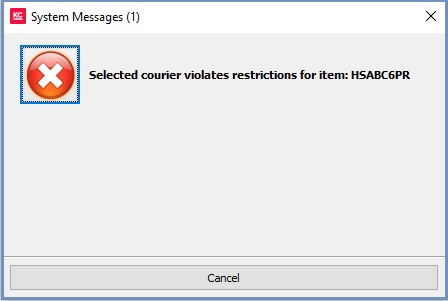
- The user will need to select an alternative courier and save again.
Notes:
- When the courier is automatically added to the Sales Order via the use of courier banding, if there is only a single courier which meets the standard banding criteria, but there is a relevant restriction for that courier, then that courier will be selected while the order will not save as above.
- If there are multiple couriers which meet the standard banding criteria, then the highest priority courier which is not restricted will be selected.
- If there are multiple couriers which meet the standard banding criteria, but all are restricted. Then the one with the highest priority is selected while again the order will not save as above.
