System Values - Purchasing - General and Pricing
- WARNING: Changing these settings may cause unforeseen issues. If in doubt please check with KCSL's Support Team before making changes.
General
The options in this area affect purchase orders.
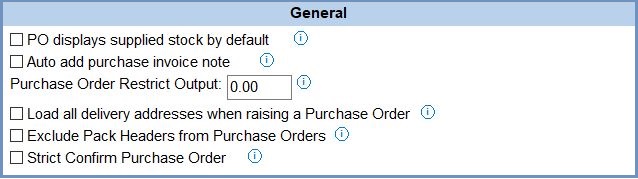
- PO displays supplied stock by default (default=unticked):
 : The Stock Lookup dialog for purchase orders will only display stock supplied by the company that the purchase order has been created against. Whether this option is on or not, the company filter can still be changed, this option just controls its initial state.
: The Stock Lookup dialog for purchase orders will only display stock supplied by the company that the purchase order has been created against. Whether this option is on or not, the company filter can still be changed, this option just controls its initial state.
- Auto add purchase invoice note (default=ticked):
 : This option will take the first line of a purchase order or delivery note (depending on the Create purchase invoice from PO option) and apply it to the purchase invoice's note field. This information will in turn be used as a note against the nominal accounts when the invoice is posted.
: This option will take the first line of a purchase order or delivery note (depending on the Create purchase invoice from PO option) and apply it to the purchase invoice's note field. This information will in turn be used as a note against the nominal accounts when the invoice is posted.
- Purchase Order Restrict Output : (default=unticked):
If the value of a purchase order is greater than the amount in the adjacent field and an Admin Password for 'Output Purchase Order' is defined in System Data, then the user will be required to enter the password when the PO is output as either as a report or an xml file, see How To: Restrict the value of a Purchase Order by User.
Note: this option isn't available if trigger rules have been set up to send purchase orders automatically on creation. The Purchase Order will still be sent automatically to the supplier.
- Load all delivery addresses when raising a Purchase Order (default=unticked):
 : all delivery addresses will be loaded when raising a purchase order.
: all delivery addresses will be loaded when raising a purchase order. : only a single delivery address will be displayed when raising a purchase order, making the process quicker.
: only a single delivery address will be displayed when raising a purchase order, making the process quicker.
- Exclude Pack Headers from Purchase Orders:
 : When adding a pack header (Move With) parent item to a purchase order, only the child items will be added.
: When adding a pack header (Move With) parent item to a purchase order, only the child items will be added. : When adding a pack header (Move With) parent item to a purchase order, both the parent and child items will be added.
: When adding a pack header (Move With) parent item to a purchase order, both the parent and child items will be added.
- Strict Confirm Purchase Order:
 : new purchase order quantities will not add to the 'On Order' stock level until the order is marked as 'Confirmed'.
: new purchase order quantities will not add to the 'On Order' stock level until the order is marked as 'Confirmed'.
Notes:- Orders that have been confirmed cannot be unconfirmed.
- The pending order will still appear in the On Order list and in the Expected Deliveries dialog.
- Unconfirmed orders can still be booked in.
 : new purchase order quantities will be added to the 'On Order' stock level even if the order is not marked as 'Confirmed'.
: new purchase order quantities will be added to the 'On Order' stock level even if the order is not marked as 'Confirmed'.
Prices
This area is where you configure which type of prices are used when reordering items and how the buy prices in the system are updated.
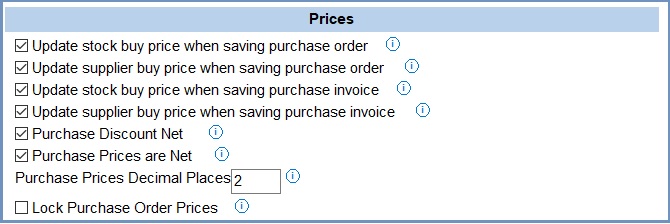
- Update stock buy price when saving purchase order (default=ticked):
 : When saving a purchase order, the stock item's buy price will be updated.
: When saving a purchase order, the stock item's buy price will be updated. : The stock item's buy price will not be updated when saving a purchase order, this will have to be carried out manually or when saving a purchase invoice.
: The stock item's buy price will not be updated when saving a purchase order, this will have to be carried out manually or when saving a purchase invoice.
- Update supplier buy price when saving purchase order (default=ticked):
 : When saving a purchase order, the supplier buy price will be updated.
: When saving a purchase order, the supplier buy price will be updated. : The supplier buy price will not be updated when saving a purchase order, this will have to be carried out manually or when saving a purchase invoice.
: The supplier buy price will not be updated when saving a purchase order, this will have to be carried out manually or when saving a purchase invoice.
- Update stock buy price when saving purchase invoice (default=ticked):
 : When saving a purchase order, the stock item's buy price will be updated.
: When saving a purchase order, the stock item's buy price will be updated. : The stock item's buy price will not be updated when saving a purchase invoice, this will have to be carried out manually.
: The stock item's buy price will not be updated when saving a purchase invoice, this will have to be carried out manually.
- Update supplier buy price when saving purchase invoice (default=ticked):
 : When saving a purchase invoice, the supplier's buy price will be updated.
: When saving a purchase invoice, the supplier's buy price will be updated. : The supplier's buy price will not be updated when saving a purchase invoice, this will have to be carried out manually.
: The supplier's buy price will not be updated when saving a purchase invoice, this will have to be carried out manually.
- Purchase prices are net (default=ticked):
 : The system assumes buy prices are net (exclusive of VAT).
: The system assumes buy prices are net (exclusive of VAT). : The system assumes that the buy prices are Gross (inclusive of VAT).
: The system assumes that the buy prices are Gross (inclusive of VAT).
Note: if you have your purchase system set to use gross prices, the purchase price from a supplier should be configured as gross (inclusive of VAT), even ifthe supplier is not subject to VAT (e.g. based in USA).
- Purchase Discount Net (default=ticked):
 : Purchase Order/Invoice Item discounts will be calculated based on Net price.
: Purchase Order/Invoice Item discounts will be calculated based on Net price. : Purchase Order/Invoice Item discounts will be calculated based on the Gross price.
: Purchase Order/Invoice Item discounts will be calculated based on the Gross price.
- Purchase Prices Decimal Places (default=2): the number of decimal places displayed in the following areas:
[ Stock | Detail | Properties ]tab- Buy Price
- Stock Value
- Overheads
[ Stock | Detail | Suppliers ]tab:- Buy Price
[ Purchase Order ]tab- Gross Unit
- Net Unit
[ Delivery (Goods-In) Delivery Note ]tab- Buy Price
[ Purchase Invoice ]tab- Gross Unit
- Net Unit
- Lock Purchase Order Prices (default=unticked):
 : When a purchase order is saved the item prices will be locked (unchangeable) by default.
: When a purchase order is saved the item prices will be locked (unchangeable) by default. : Purchase order prices can be changed, even after the purchase order has been saved.
: Purchase order prices can be changed, even after the purchase order has been saved.
Supplier returns
The options in this area affect Supplier Returns.

- Return Reasons on Supplier Returns: This enables Return Reasons to be added to Supplier Return, with the Supplier Return grid having an additional column for the Return Reason. The options are:
- Disabled (default): Supplier returns have no Return Reason column (default).
- Optional: Supplier returns have a Return Reason column, but it is not mandatory.
- Mandatory:Supplier returns have a Return Reason column, but it cannot be saved unless a reason has been entered for each item.
- Notes and Caveats:
- If a customer return automatically raises a supplier return, the stock items added to the supplier return by this process will have the Return Reason column set as per the Return Reason on the customer return.
- Return Reasons with a processing type of 'Return to Supplier' can be setup in
[ System Data |Sales Order Processing | Return Reasons ]. Only Return Reasons with this Return Processing Type will be available in the Supplier Return screen.
Note: new systems are normally supplied with (default) values shown.
