System Values
System Values can be accessed by selecting 'Edit System Values' from the 'System Operations' menu at the top of the screen. This opens a dialog which contains information about the business (e.g. company name and address) and options that alter and control the way in which the system will behave (e.g. whether sales prices are net or gross).
- WARNING: You need Admin permission to change System Values.
The System Values dialog enables the System Manager to maintain key global system values and configuration options required by Khaos Control. These are normally configured by the System Manager as part of the implementation process and should not routinely need changing, once set. The System Values dialog consists of:
- The search area in the top left.
- The tree listing the different sections on the left.
- The detail of the section currently focused on is displayed on the panel on the right.
Search
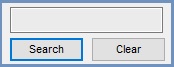
The Search field allows users to search for a word or term. The sections containing the word/term will be highlighted in blue and if the area is opened the option containing the term will also be highlighted with blue text.
Notes:
- This search does not support wildcards.
- The Clear button will remove any highlights, plus the previous search text.
Sections
- General:
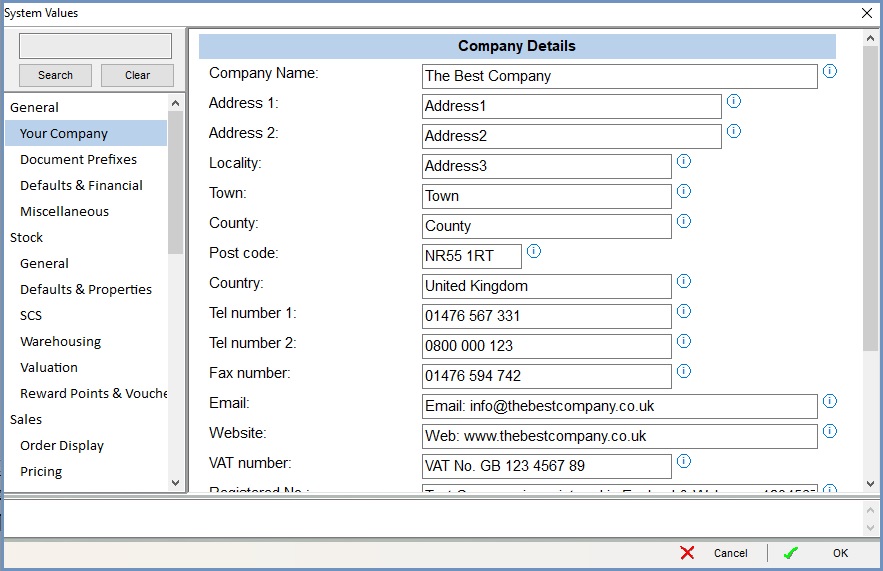
- Stock:
- Sales:
- Purchasing:
- Accounts:
- Companies:
- Contact Manager:
- Couriers:
- Warehouse:
Notes
- When the user hovers over the info circle
 to the right of the option, the help is displayed in the box at the bottom of the dialog.
to the right of the option, the help is displayed in the box at the bottom of the dialog. - It is imperative that you look through these options, tailor these to your business processes and undertake adequate testing to ensure the results produced meet your requirements prior to going live with Khaos Control.
- It is also important that you review your settings on a regular basis as new ones are added and as your business requirements change.
