System Values - Sales - Backorders
General
The General section in Backorders allows you to define how you wish the system to behave if you are using backorders.
- Use Organisation as Company Name:
 : the BO/PO delivery address will use Sales Order Delivery Organisation instead of Company Name, see How To: Use the Company Name on Dropship BO/POs.
: the BO/PO delivery address will use Sales Order Delivery Organisation instead of Company Name, see How To: Use the Company Name on Dropship BO/POs. : the company name will be used for the dropship BO/PO.
: the company name will be used for the dropship BO/PO.
Manual BO/PO
The Manual BO/PO section in Backorders allows you to define how you wish the system to behave if you are using backorders either to deliver directly to the customer or to your warehouse.

- Allow auto book in of backorder POs (default=unticked): determines which purchase orders created from the BO/PO process the system will automatically booked in. The following options are available from the drop-down list:
- None: back orders are not automatically booked in.
- Allow for All: automatically books in all back orders.
- Direct to customer POs only: only books in back order purchase orders that are also marked as a drop-ship direct purchase orders, .i.e. those being delivered directly to the customer.
- Move Sales Invoice to Stage (default=None): when direct dropship orders are raised through Khaos Control, the associated Sales Order will be automatically processed to the stage of the Sales Invoice Manager defined here, see How To: Automatically Process Drop-Ship Sales Orders. The dropship will be "booked in" as soon as it's been raised and therefore Khaos Control will have access to auto-pick the order immediately.
- Assign stock to Dropship if available (default=unticked):
 : The system will assign stock if it is available, to sales orders that have stock that is normally drop-shipped.
: The system will assign stock if it is available, to sales orders that have stock that is normally drop-shipped. : Stock will not be automatically assigned, even if it is available. If stock was not assigned, then a drop ship purchase order will be created.
: Stock will not be automatically assigned, even if it is available. If stock was not assigned, then a drop ship purchase order will be created.
- Notes:
- This will override postpone assignment against dropship items if there is enough stock available to fulfil the order.
- When importing a web order, a drop ship item will be marked as Postpone Assignment when:
- This option is ticked; and...
- The stock item is on the sales order; and...
- The stock item is stock controlled; and...
- The item is out of stock.
- Deliver to Site:
 : BO/POs not being delivered directly to a customer will have the Delivery Address set to that defined against the purchase order's site as specified in
: BO/POs not being delivered directly to a customer will have the Delivery Address set to that defined against the purchase order's site as specified in [ System Data | Stock | Sites ]. : Stock will not be automatically assigned, even if it is available. If stock was not assigned, then a drop ship purchase order will be created.
: Stock will not be automatically assigned, even if it is available. If stock was not assigned, then a drop ship purchase order will be created.
Auto BO/PO
The Auto BO/PO section allows you to configure the system to automatically deal with backorders.
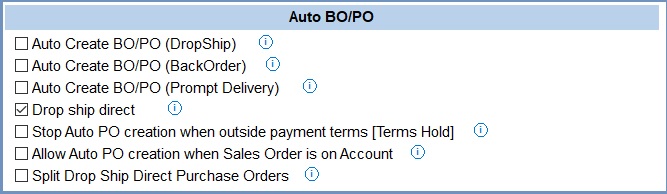
- Auto Create BO/PO (DropShip) (default=unticked):
 : Purchase order(s) will be created against sales orders for stock items marked as Drop-Ship in their
: Purchase order(s) will be created against sales orders for stock items marked as Drop-Ship in their [ Stock | Detail | Options ]screen.
Note: if using account customers then the option Allow Auto PO creation when Sales Order is on Account below MUST be ticked. : Purchase orders will not automatically be created for items marked as drop ship.
: Purchase orders will not automatically be created for items marked as drop ship.
- Auto Create BO/PO (BackOrder) (default=unticked):
 : Purchase orders will be created for stock items on sales orders that do not have enough stock, i.e. that will be going into backorder.
: Purchase orders will be created for stock items on sales orders that do not have enough stock, i.e. that will be going into backorder. : The user will have to manually create purchase orders for items where there is not enough stock to fulfil sales orders.
: The user will have to manually create purchase orders for items where there is not enough stock to fulfil sales orders.
- Auto Create BO/PO (Prompt Delivery) (default=unticked):
 : As part of the auto create the system will prompt for the supplier delivery charges as the purchase orders are being created. This is linked with Auto Create PO/BO (Back Order) above. This option must also be enabled against the individual Supplier in the in their 'Additional Options Area' by ticking the option Auto PO Delivery Prompt.
: As part of the auto create the system will prompt for the supplier delivery charges as the purchase orders are being created. This is linked with Auto Create PO/BO (Back Order) above. This option must also be enabled against the individual Supplier in the in their 'Additional Options Area' by ticking the option Auto PO Delivery Prompt.
Note the sales order must be paid or on account. : the system will not prompt for the delivery charge when auto-creating a PO for a drop-ship item for the supplier.
: the system will not prompt for the delivery charge when auto-creating a PO for a drop-ship item for the supplier.
- Drop ship direct (default=unticked):
 : The system will automatically add the customer's address as the delivery address on back-ordered purchase orders.
: The system will automatically add the customer's address as the delivery address on back-ordered purchase orders. : The system will add the company address on back-ordered purchase orders.
: The system will add the company address on back-ordered purchase orders.
- Stop Auto PO creation when outside payment terms [Terms Hold] (default=unticked):
 : When a sales order is created for an account customer and it is going into Terms Hold due to Invoice Rules, then the purchase order(s) will not be created, and the system will display a message to the user to inform them that the purchase order has not been created and list the stock items that are affected.
: When a sales order is created for an account customer and it is going into Terms Hold due to Invoice Rules, then the purchase order(s) will not be created, and the system will display a message to the user to inform them that the purchase order has not been created and list the stock items that are affected.  : When outside the payment terms the purchase order will still be created.
: When outside the payment terms the purchase order will still be created.
- Allow Auto PO creation when Sales Order is on Account (default=unticked):
 : A Back-Order Purchase Order may be created when the originating sales orders payment type is set to Account. A BO/PO would not be created if this option is used in conjunction with other settings in the system, for example the above option Stop Auto PO creation when outside payment terms (Terms Enforcement) would prevent a BO/PO being created if the customer is outside their payment terms.
: A Back-Order Purchase Order may be created when the originating sales orders payment type is set to Account. A BO/PO would not be created if this option is used in conjunction with other settings in the system, for example the above option Stop Auto PO creation when outside payment terms (Terms Enforcement) would prevent a BO/PO being created if the customer is outside their payment terms.  : A Purchase Order won't be automatically created, and the user will have to create one manually when the customer has cleared their account.
: A Purchase Order won't be automatically created, and the user will have to create one manually when the customer has cleared their account.
- Split Drop Ship Direct Purchase Orders (default=unticked):
 : When multiple orders are selected in the
: When multiple orders are selected in the [ Sales Invoice | Detail | Back Orders (Purchase Ordering) ]screen, the system will automatically generate purchase orders such that stock, configured as non stock controlled drop-ship, will appear on separate purchase orders marked for direct delivery to the customer. : When multiple orders are selected in the
: When multiple orders are selected in the [ Sales Invoice | Detail | Back Orders (Purchase Ordering) ]screen, purchase orders will be created using the default PO delivery address.
Notes:
- New systems are normally supplied with (default) values shown.
- If any Auto PO/BO option is used (
 ticked) then any stock item that requires back ordering or drop-shipping will require a preferred supplier defined against it.
ticked) then any stock item that requires back ordering or drop-shipping will require a preferred supplier defined against it. - Drop Ship Purchase Orders retain their link to Sales Orders once the Sales Order have been issued.
Build Level

- Show Potential Build Level (default=unticked):
 : show the potential of items that can be built based on the number of child items. The field displaying the potential number appears above the grid on the right side of the
: show the potential of items that can be built based on the number of child items. The field displaying the potential number appears above the grid on the right side of the [ Back Orders Stock Assignment ]screen. : the potential number of build items are not displayed in the
: the potential number of build items are not displayed in the [ Back Orders Stock Assignment ]screen.
