System Values - Sales - Pricing
Pricing
This area allows you to configure how you wish the system to behave with the different pricing options available for sales orders.
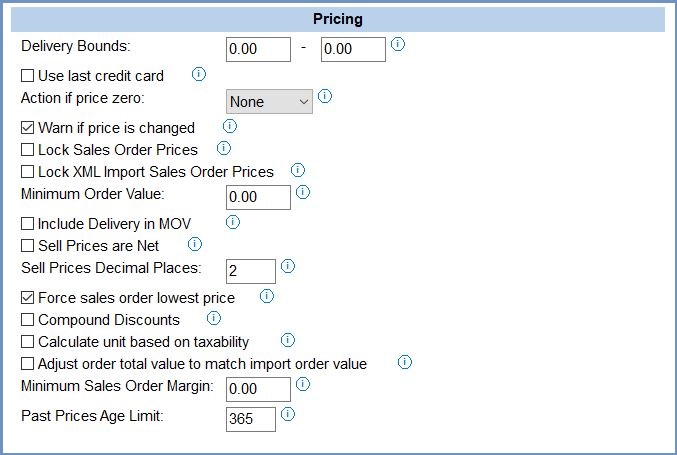
- Delivery Bounds Low (default=0): and Delivery Bounds High (default=0): if the delivery amount on a sales order is outside the range in the Delivery Bounds Low and High fields then a warning is displayed. Set to zero in both cases to disable the warning.
- Use last credit card (default=on): This option has been deprecated; please ensure that the option is unticked.
- Action if price zero: the system can warn the user if, when saving a sales order, the unit price of an item is zero (this warning can be overridden by the user):
- Note: this option is used when using Free Item Reasons to determine how the system will behave.
- None: the system will not do anything.
- Warning: the system will display a warning message.
- Error: the system will display an error message.
- Warn if price is changed (default=off):
 : if any unit prices have been changed by the operator, the system will display a warning when the sales order is saved.
: if any unit prices have been changed by the operator, the system will display a warning when the sales order is saved. :no warning is displayed if the unit price on a sales order is changed by the operator.
:no warning is displayed if the unit price on a sales order is changed by the operator.
- Lock Sales Order Prices (default=off):
 : Sales Order item's prices will be locked (i.e. unchangeable) by default, so that once a sales order is saved no further price changes are possible.
: Sales Order item's prices will be locked (i.e. unchangeable) by default, so that once a sales order is saved no further price changes are possible. : Unticked, the prices in a sales order can be changed as long as the sales order is in an editable stage in the Sales Invoice screen.
: Unticked, the prices in a sales order can be changed as long as the sales order is in an editable stage in the Sales Invoice screen.
- Notes and Caveats:
- This only affects the stock item prices , not the delivery charge. Any changes which update the delivery charge, for example applying a keycode will result in the recalculation of the order total.
- When 'Lock Sales Order Prices' is ticked, copying a sales order (e.g. to a different customer) will also copy the locked prices, together with any keycodes that were on the original order.
- To unlock prices on a sales order, untick 'Lock Prices' checkbox on the Sales Order screen's Additional tab .
- Lock XML Import Sales Order Prices (default=off):
 : Sales Order item's prices will be locked (i.e. unchangeable) on Sales Orders that have been imported into Khaos Control (e.g. from your website).
: Sales Order item's prices will be locked (i.e. unchangeable) on Sales Orders that have been imported into Khaos Control (e.g. from your website). : the prices can be changed on the imported sales orders.
: the prices can be changed on the imported sales orders.
- Minimum Order Value (default=0.00): Sales Order will check this value on save and warn the user if the order total is below the Minimum Order Value (MOV). The Sales Order can still be saved if the user acknowledges the warning. The check will use net values minus any discounts. When using currencies the system will convert the amount here into the customer's currency and use that as the minimum order value.
- Include Delivery in MOV (default=off): indicates whether the order value to check should include delivery in Minimum Order Value (when ticked, net delivery charge is included).
 : the system will include the Net delivery amount in the order value when checking it against the Minimum Order Value (MOV). The Net delivery might not be obvious as the system adds the VAT onto the Net amount, for example if the user enters a £10 delivery charge in a sales order the breakdown would be a Net delivery amount of £8.33 then 20% VAT of £1.67.
: the system will include the Net delivery amount in the order value when checking it against the Minimum Order Value (MOV). The Net delivery might not be obvious as the system adds the VAT onto the Net amount, for example if the user enters a £10 delivery charge in a sales order the breakdown would be a Net delivery amount of £8.33 then 20% VAT of £1.67. : the minimum order value is not affected by any delivery charges.
: the minimum order value is not affected by any delivery charges.
- Sell prices are net
 : the system assumes sell prices are Net (i.e. exclusive of VAT). The letter [N] is displayed on the Stock Detail Properties Tab to indicate that the sell price is Net.
: the system assumes sell prices are Net (i.e. exclusive of VAT). The letter [N] is displayed on the Stock Detail Properties Tab to indicate that the sell price is Net. the system assumes sell prices are Gross (i.e. inclusive of VAT). The letter [G] is displayed on the Stock Detail Properties Tab to indicate that the sell price is Gross.
the system assumes sell prices are Gross (i.e. inclusive of VAT). The letter [G] is displayed on the Stock Detail Properties Tab to indicate that the sell price is Gross.
- Note: for more information see Net and Gross Prices.
- Sell Prices Decimal Places (default=2): the number of decimal places, between 2 and 4, that are allowed on sales unit prices.
- Force sales order lowest price: (default=ticked)
 : the system will use the lowest price from all applicable prices for an item that the customer is entitled to.
: the system will use the lowest price from all applicable prices for an item that the customer is entitled to.  : the system will follow a pricing hierarchy when working out what price the customer will pay.
: the system will follow a pricing hierarchy when working out what price the customer will pay.
Notes and Caveats:- Do not tick if:
- using multicurrency
- you have special customer prices that are greater than your list prices
- Do not tick if:
- Compound Discounts checkbox: (default=unticked)
 : discounts throughout the standard pricing hierarchy will combine with each other in a compound manner. For example:
: discounts throughout the standard pricing hierarchy will combine with each other in a compound manner. For example:- An item initially costs £100. First a 50% Keycode discount is applied, so the item is £50.00. The Pricelist discount is then applied to the remainder of the balance, so £50.00 is reduced by a further 20%, leaving the final cost of the item as £40.00.
 : the prices highest in the promotion hierarchy and that are applicable will be the prices used in the Sales Order. In the above example the customer would just get the 50% keycode discount.
: the prices highest in the promotion hierarchy and that are applicable will be the prices used in the Sales Order. In the above example the customer would just get the 50% keycode discount.
- Calculate unit based on taxability checkbox: (default=unticked)
 : the sales order calculation method will be set to Gross if the order is taxable, or else Net if the order is not taxable. Whenever the taxable status of the sales order is changed, for example by using the Calculate VAT checkbox in the Additional screen of the sales order or by evaluating the delivery address"s taxable status, this option will override any Company Class or other default values used in the calculation method.
: the sales order calculation method will be set to Gross if the order is taxable, or else Net if the order is not taxable. Whenever the taxable status of the sales order is changed, for example by using the Calculate VAT checkbox in the Additional screen of the sales order or by evaluating the delivery address"s taxable status, this option will override any Company Class or other default values used in the calculation method. : it will set the sales order calculation method to Net unit.
: it will set the sales order calculation method to Net unit.
- Adjust order total value to match import order value (default=unticked):
 : the system will work out the difference between the imported sales order's total value and Khaos Control's calculated sales order value and apportion the difference across order items (i.e. will split it evenly between order items) and adjust the sales order tax value, to match imported value.
: the system will work out the difference between the imported sales order's total value and Khaos Control's calculated sales order value and apportion the difference across order items (i.e. will split it evenly between order items) and adjust the sales order tax value, to match imported value.  : the system will import the sales order with the prices from the website.
: the system will import the sales order with the prices from the website.
- Notes and Caveats: This option will correct differences up to a maximum of 5 pence. Larger variances between the imported order amount and the calculated gross order total must be reviewed and adjusted manually.
- Minimum Sales Order Margin: (default= 0.00): If non-zero, each Sales Order line's margin and the overall Sales Order margin have to be greater or equal to that value.
- Past Prices Age Limit: (default= 365): When a stock item that a customer has bought from you previously is added to a sales order, this is the number of days in the past that the Past Prices dialog will filter to show when the item was bought before and the price the customer paid at that time. The dialog will display all the entries for the different times within the period that the customer bought the item.
Note: new systems are normally supplied with (default) values shown.
