Up/Cross Sell Dialog
Contents
The Up/Cross Sell Dialog informs the user processing an order of additional items that the customer may want or alternative items should their first choice be unavailable for sale. The dialog can be set so that it immediately appears and informs the user that the item that has been added to the sales order has either an up or cross sell item attached. This is controlled by the Automatic up/cross sell option within [ System Values | Sales | Order Display | General ].
If this System Values option is not ![]() ticked then the user must review the following menus that will appear in the Order Status area of the
ticked then the user must review the following menus that will appear in the Order Status area of the [ Sales Orders | Main ] screen:
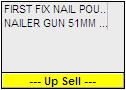 /
/ 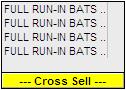
If the user clicks on either of the menus in the Order Status area then the Up/Cross Sell Dialog will open.
Up Sell
Up sell can be used in two main ways:
- To inform the sales operative of an additional item the customer might be interested in, for example if you sold a golf club then an up sell could be golf balls or a golf club socks. If an up sell item or items are added they will be associated with the original item by a colour highlight in the first column of the sales order grid.
- To inform the sales operative of an upgrade item the customer might be interested in purchasing instead of the original item. For example if the customer ordered a 'Standard Golf Club' then the up sell could inform them of the 'Extra Special Carbon Fibre Long Distance Golf Club', for only £30 more!
Note: if the up sell item is added to the order the original item will remain. The sales operative can either remove the original item or, if the customer wishes to purchase both items, leave it on the order.
Cross Sell
Cross sell is used when a customer orders a stock item that is unavailable and that item has alternative cross sell items defined against it. For example, if the customer orders a 'Kookaburra Golf Club Driver' which is out of stock the sales operative will get a cross sell dialog with the alternative 'Dunlop Golf Club Driver'. If the customer wants the alternative cross sell item instead of their original order, the original item must be removed. There are two ways this can be done:
- Deleting the original out of stock item that triggered the cross sell.
- Lost Demanding the stock item from the order. This can be useful in recording the fact that you lost the sale of that particular item because it was unavailable or out of stock.
Notes:- The value of the item being lost demanded can be altered to the sales value difference of the two stock items. This provides more accurate reporting when reviewing the sales revenue which has been lost.
- The system does not record (for sales analysis in Sales Summary) that a cross sell item was sold instead.
Notes
- When an up or cross sell item is triggered, the system will display an up/cross sell grid in the Order Status area of the
[ Sales Orders | Main ]screen, showing the items the are related to the currently focused on item in the grid. Clicking on the bottom section of this panel or the button will display the Up/Cross Sell Dialog.
button will display the Up/Cross Sell Dialog. - The sell price displayed in the popup will be list price unless a price is added to the item in the
[ Stock | Detail | Up/Cross Sell ]screen.
Note: this will not show customer specific pricing. - When an Up or Cross Sell sell price has been specified in the
[ Stock | Detail | Up/Cross Sell ]tab:- A sales order is created and the trigger (parent) item is added.
- The user adds one or more of the Up/Cross Sell (child) items to the sales order.
- The user then manually adds one or more of the child items to the sales order independent of the parent trigger item.
- The price used will be the Sell Price set against the child items in the
[ Stock | Detail | Up/Cross Sell ]tab.
- For Cross Sell items only:
- If the parent item (with the cross sell child item linked in its Up / Cross Sell (Related Items) grid of the
[ Stock | Detail | Up/Cross Sell ]screen) is added to a sales order with a quantity of zero, the Up/Cross Sell Dialog will automatically appear and the user can add the child (cross sell) item. - If the child cross sell item is added to a sales order and does not have the parent item linked in its Up / Cross Sell (Related Items) grid of the
[ Stock | Detail | Up/Cross Sell ]screen then the following menu will appear in the Order Status area of the[ Sales Orders | Main ]screen displaying the parent items that have the child item linked as cross sell related item. The user can then click on either of the menus in the Order Status area then the Up/Cross Sell Dialog will open and the user can select the parent cross sell stock item to add to the order.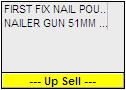 /
/ 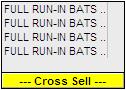
- If the parent item (with the cross sell child item linked in its Up / Cross Sell (Related Items) grid of the
Related Items Tab
The Up/Cross Sell Dialog will open if the option Automatic up/cross sell option is ticked in [ System Values | Sales | Order Display | General ]. Alternatively it can be opened for the focused on stock item by clicking the menus in the Order Status area or the ![]() button.
button.
Initially it will display all stock item that are available for Up or Cross sell as the Available Only checkbox is ![]() ticked by default. If this is
ticked by default. If this is ![]() unticked then all Up or Cross sell items setup against this item will be displayed.
unticked then all Up or Cross sell items setup against this item will be displayed.
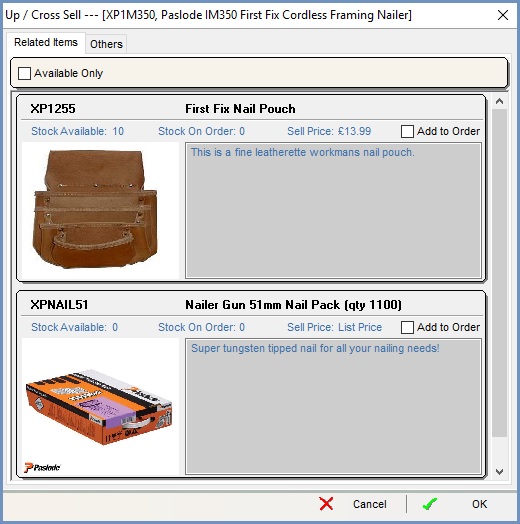
Within the Up / Cross Sell popup, offered item will display their
- Stock Code: the stock code for the up/cross sell item.
- Stock Description: the stock short description for the up/cross sell item.
- Stock Available: how much stock is immediately available for sales.
- Stock On Order: how much stock is awaiting to be delivered.
- Sell Price: the alternative price setup in the
[ Stock | Detail | Up/Cross Sell ]tab or list price if no special price has been specified.
Note: this will not show customer specific pricing. - Add to Order: if ticked the item will be added to the sales order.
- Image: the first image attached to the up/cross sell item defined in
[ Stock | Detail | Telesales / Internet | Primary]sub tab. - Long Description: the long description of the up/cross sell item defined in
[ Stock | Detail | Telesales / Internet | Primary]sub tab.
Other Tab
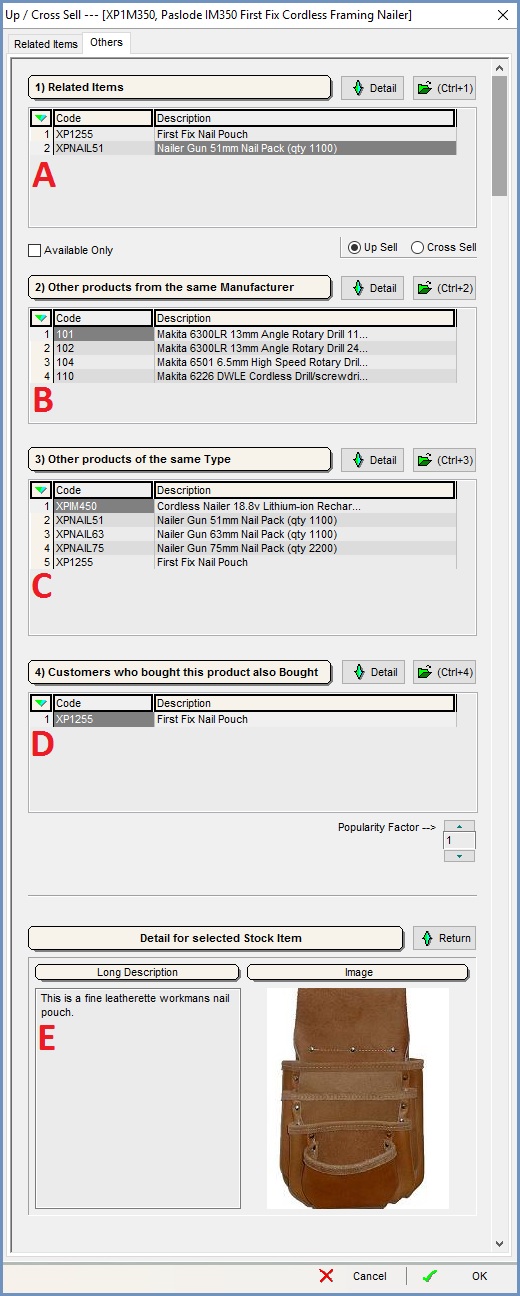
The Other tab of the Up/Cross Sell Dialog comprises the following areas:
- Related Items - [A]
- Other products from the same Manufacturer - [B]
- Other products of the same Type - [C]
- Customers who bought this product also Bought - [D]
- Details for selected Stock Item - [E]
Related Items
This grid displays all the Up or Cross sell items defined against this stock item on the [ Stock | Detail | Up/Cross Sell ] tab.
![]() : opens the 'Details for selected Stock Item' for the stock item the user is focused on.
: opens the 'Details for selected Stock Item' for the stock item the user is focused on.![]() : populates the grid with 'Related Items'.
: populates the grid with 'Related Items'.
- Stock Code: the stock code for the up/cross sell item.
- Stock Description: the stock short description for the up/cross sell item.
- Available Only checkbox (default=unticked): all items available for up/cross sale.
- Up Sell radio button: only display Up Sell items.
- Cross Sell radio button: only display Up Cross items.
Other products from the same Manufacturer
This grid displays all other stock items that have the same Manufacturer defined against them in the [ Stock | | Detail | Properties ] tab.
![]() : opens the 'Details for selected Stock Item' for the stock item the user is focused on.
: opens the 'Details for selected Stock Item' for the stock item the user is focused on.![]() : populates the grid with 'Other products from the same Manufacturer'.
: populates the grid with 'Other products from the same Manufacturer'.
- Stock Code: the stock code for the up/cross sell item.
- Stock Description: the stock short description for the up/cross sell item.
Other products of the same Type
This grid displays all other stock items that are the same stock type as the Up or Cross sell item which was added to the grid.
![]() : opens the 'Details for selected Stock Item' for the stock item the user is focused on.
: opens the 'Details for selected Stock Item' for the stock item the user is focused on.![]() : populates the grid with 'Other products of the same Type'.
: populates the grid with 'Other products of the same Type'.
- Stock Code: the stock code for the up/cross sell item.
- Stock Description: the stock short description for the up/cross sell item.
Customers who bought this product also Bought
This function requires the user to specify a 'Popularity Factor' which allow them to inform the customer of other items people also bought when buying the initial one.
![]() : opens the 'Details for selected Stock Item' for the stock item the user is focused on.
: opens the 'Details for selected Stock Item' for the stock item the user is focused on.![]() : populates the grid with 'Customers who bought this product also Bought'.
: populates the grid with 'Customers who bought this product also Bought'.
- Stock Code: the stock code for the up/cross sell item.
- Stock Description: the stock short description for the up/cross sell item.
Details for selected Stock Item
This section displays detail for the stock items the user focused on and clicked the 'Detail' button.
![]() : returns the user to the top of the Up/Sell Cross page.
: returns the user to the top of the Up/Sell Cross page.
- Image: the first image attached to the up/cross sell item defined in
[ Stock | Detail | Telesales / Internet | Primary]sub tab. - Long Description: the long description of the up/cross sell item defined in
[ Stock | Detail | Telesales / Internet | Primary]sub tab.
