EPOS Customer Detail
When using EPOS, sales are normally recorded against the dummy "EPOS" customer. The Customer details dialog allows you to link a sale to a specific customer; it is opened by pressing the EPOS screen's Customer button.
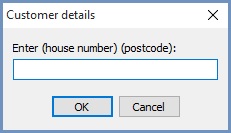
When the Customer details dialog opens, either:
- Enter the customer's house number, followed by their postcode (e.g. "79 NG347HH") and click "OK"; or
- Just enter their postcode (e.g. "NG347SP") and click "OK".
Note: do not separate the postcode into outbound and inbound parts; enter it as a complete string without any spaces (i.e. "NG317XY", not "NG31 7XY"). - When a customer is NOT matched based on the house number (Optional) and postcode entered:
- KPAF enabled: the Post Code Lookup dialog will be displayed with the address details for the postcode entered, add the house number and click on OK. The New Customer dialog will be displayed so the customer details can be entered.
Note: clicking on Cancel will load the Customer Lookup dialog with the postcode field pre-populated with the postcode entered in the Customer details popup. - KPAF not enabled: the Customer Lookup dialog will be displayed with the postcode filter pre-populated with the postcode entered in the EPOS screen.
- KPAF enabled: the Post Code Lookup dialog will be displayed with the address details for the postcode entered, add the house number and click on OK. The New Customer dialog will be displayed so the customer details can be entered.
- When a customer IS matched based on the house number (Optional) and postcode entered, the customer lookup dialog will be displayed with the postcode and number (if entered), see below. If there is more than one customer with the same postcode all matching customer records will be displayed.
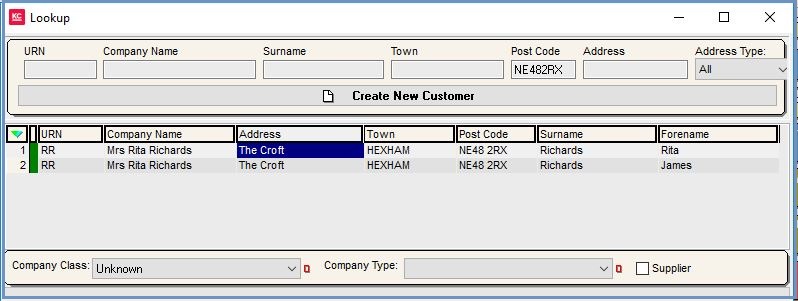
- Either select the appropriate record from those displayed, or create a new customer record as appropriate.
- You are then returned to the EPOS screen, where you can continue to process the sale against the selected customer, whose name appears in the EPOS screen's status panel:

Note: pressing the delete item button ![]() will deselect the customer, reverting to the default "EPOS" customer record.
will deselect the customer, reverting to the default "EPOS" customer record.
