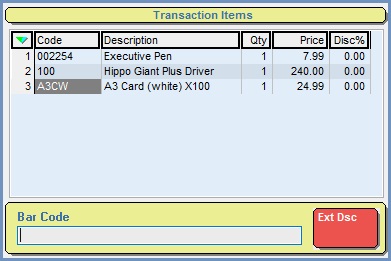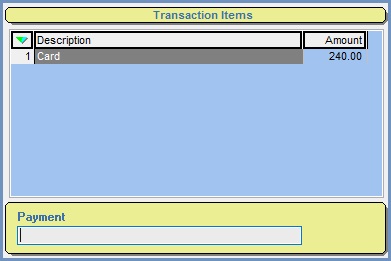EPOS Transaction Items
Contents
The EPOS Transaction Items area below the Order Information Pallet changes between displaying the items being added to the order and the payment details of the order when the user presses the ![]() button. Note: if the item added to the grid is not in stock then it will have a red background.
button. Note: if the item added to the grid is not in stock then it will have a red background.
Transaction Items
The default grid that all sold items populate as they are added.
- Code: the Stock Code for the item.
- Description: the stock items Description.
- Qty: the Quantity being sold, exchanged or returned.
- Price: the Sell Price for that item.
Note: if there has been a price change the changed price will be displayed. - Disc%: the Item Percentage Discount field.
- Barcode: the area where stock items can be added using the following fields:
- Stock Code
- Other Ref
- Bar Code from the Stock Item Barcode table.
-
 : enables the user to add an extended stock description to the item selected in the grid above, see How To: Add an Extended Stock Description to an item using EPOS.
: enables the user to add an extended stock description to the item selected in the grid above, see How To: Add an Extended Stock Description to an item using EPOS.
Notes:
- An additional column can be added titled PF displaying where the price is taken from and the calculation method, either Net or Gross calculated from the system settings. If you wish this option to be enabled please email Support.
- An item line will go red if the quantity added is below the available level.
Payment Transactions
Displays all the payments being applied to the order.
- Description: the payment type.
- Amount: the total amount of that payment type.
- Payment: once a payment type has been selected an alternative amount can be defined here.
EPOS User Login
 is accessed when any
is accessed when any 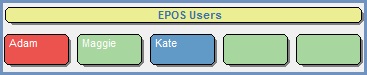 EPOS User button is pressed.
EPOS User button is pressed.
Item Price Change
 is accessed when the
is accessed when the ![]() button is pressed.
button is pressed.
Item Percentage Discount
 is accessed when the
is accessed when the ![]() button is pressed.
button is pressed.
Order Price Discount
 is accessed when the
is accessed when the ![]() button is pressed.
button is pressed.
Order Percentage Discount
 is accessed when the
is accessed when the ![]() button is pressed.
button is pressed.
Lay Away Retrieval
 is accessed when the
is accessed when the ![]() button is pressed.
button is pressed.
Item Quantity Change
 is accessed when the
is accessed when the  button is pressed.
button is pressed.