How To: Use APC Overnight V3 courier in the Sales Invoice Manager
Once APC Overnight V3 has been configured, see Courier Options Dialog - APC Overnight V3, follow these instructions when processing Sales Orders through the [ Sales Invoice Manager ] .
- Create a new Sales Order as normal.
- Open the
[ Sales Invoice Manager ]and locate the invoice for that sales order. - Process the Sales Invoice through the
[ Sales Invoice Manager ]to the Shipping stage.
Note: if using the Packing Stage make sure this is done before moving to the Shipping stage. - In the Shipping stage click on the
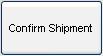 button to open the Shipping dialog.
button to open the Shipping dialog.- Move the Sales Order from the top grid to the bottom grid by double clicking the relevant invoice or box line. Whilst focused in the Courier column for the Sales Order press F4 to bring up a list of the available couriers. From this list select the relevant courier.
- If the Weight shown is incorrect, enter the correct value in the Actual Weight column.
- If the order has not been packed into boxes, the # Labels column may be used to specify the number of labels requested from APC.
- Click the OK button.
- Click the
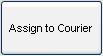 button, this will send the appropriate data to the APC API and return the required labels.
button, this will send the appropriate data to the APC API and return the required labels. - Once the labels are returned, if the Printer Name value has been setup, Khaos Control will try to send them to the printer. This may be set to print to a 'printer' that allows the label to be saved as file if required, e.g. by setting the Printer Name to Microsoft Print to PDF.
Notes / Caveats
- It is possible for other problems with the shipment information, such as the postcode being incorrect, to cause a 105: CREATION FAILED error to be returned by APC's API to Khaos Control. The best method to troubleshoot these errors is to use the File Overview section on the APC website.
- The APC Neo integration does not currently support the use of integrated labels.
- As it currently stands, the option 'Save converted PNGs' in
[ System Values | Couriers | General ]is technically respected, but PNG files are only saved to the Windows Temp folder, and so for most intents and purposes this can be considered to not take effect.
