Purchase Invoice List Tab
The [ Purchase Invoices List ] screen is accessed either by clicking on the ![]() Purchase Invoice link on the Command Window or by selecting the Purchase Invoices radio button at the bottom of the Purchasing List tab.
Purchase Invoice link on the Command Window or by selecting the Purchase Invoices radio button at the bottom of the Purchasing List tab.
This screen is used to search for existing purchase invoice(s). When the screen first opens the Go button must be pressed to populate the grid.
- Note: purchase invoices are not created from the purchase invoice screen; they are created automatically at the point of saving the delivery note, or from the original purchase order if the 'Create Purchase Invoice' tick box is ticked. In the case of credits, the purchase invoice is created from a supplier return. See How To: Create a Purchase Invoice.
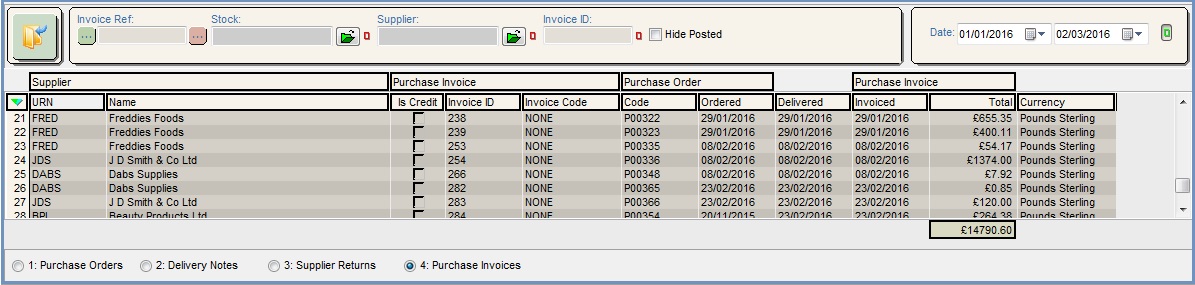
The purchase invoice list screen consists of three areas:
When searching using the 'Inv Ref' filter, the date range filter is ignored; all other filters work in combination with the date range. It is not possible to perform combination searches using the filter in the top information pane; a hierarchy exists whereby the 'Supplier URN' filter supersedes the 'Stock Code' filter and the 'Inv Ref' filter supersedes all filters. The 'Hide Posted' tick box can be used to remove from the list purchase invoices that have been posted.
To open a Purchase Invoice double-click on it in the grid.
Purchase Invoice Top Filters
Use the fields in this area to search for a specific purchase invoice(s).
- Invoice Ref: displays purchase invoices based on their invoice reference. The invoice reference is manually entered by the user and is not generated by the system. This filter has wildcard blocks enabling the user to filter by part invoice reference.
- Stock (
 /
/ traffic light filter): displays invoices containing the specified stock item which is loaded using the
traffic light filter): displays invoices containing the specified stock item which is loaded using the  .
. - Supplier (
 /
/ traffic light filter): displays invoices for a specific supplier who is loaded using the adjacent
traffic light filter): displays invoices for a specific supplier who is loaded using the adjacent  .
. - Invoice ID: search field for Purchase Invoice ID.
- Hide Posted:
- TICKED: only unposted invoices will be displayed.
- UNTICKED: all invoices regardless whether they have been posted or not, will be displayed.
- Date (
 /
/ traffic light filter): the date range from the earliest to the latest date to be included in the search. Once set, the dates set will be retained across all the Purchasing List screens while open.
traffic light filter): the date range from the earliest to the latest date to be included in the search. Once set, the dates set will be retained across all the Purchasing List screens while open.
Purchase Invoice Grid
- Supplier:
- URN: displays supplier URN.
- Name: displays supplier name.
- Purchase Invoice:
- Is Credit checkbox: indicates a Purchase Credit.
- Invoice ID: the system generated code for the invoice.
- Invoice Code: the manually entered reference for your supplier's invoice.
- Purchase Order:
- Code: the purchase order code linked to the purchase invoice.
- Ordered: the date the original purchase order was created.
- Delivered: the date the delivery note was created.
- Purchase Invoice:
- Invoiced: the date the purchase invoice was created or the date on the supplier's invoice.
- Total: Purchase Invoice Amount (Gross including Delivery).
- Currency: the currency the Purchase Invoice is in, for example, Sterling / Euro etc.
Purchase Invoice Grid Context Menu
- Goto Supplier: opens the
[ Supplier | Detail | General ]tab associated with the invoice the user is currently focused on. - Goto Purchase Invoice: opens the Purchase Invoice screen for the invoice focused on in the grid.
- Send To: sends a message notifying another user that a green selected document requires their attention.
- Clear Selection: deselects the currently selected line(s).
