Supplier Quotations Detail Tab
The Supplier Quotations Detail Tab shows the Supplier Quotations that have been generated for a sales order broken down by stock item and supplier. This screen is also used to generate any required purchase orders based on your supplier's responses to the quotations. For more information, see How To: Create Purchase Orders from Existing Supplier Quotations.
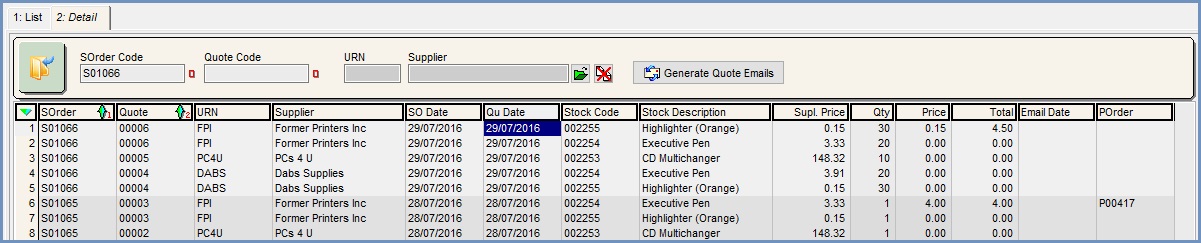
Filters
- GO button.
- SOrder Code (
 /
/ traffic light filter): the code of the sales order that generated the supplier quotation.
traffic light filter): the code of the sales order that generated the supplier quotation. - Quote Code (
 /
/ traffic light filter)}: the quotation code that was generated automatically by the system.
traffic light filter)}: the quotation code that was generated automatically by the system.
Note: this code can be seen in the 'Quote' column within the Grid. - Supplier
 : the supplier that the quotation has been created against.
: the supplier that the quotation has been created against. - Generate Quote Emails
 button: creates and sends an email requesting a quotation to the suppliers for the green selected items.
button: creates and sends an email requesting a quotation to the suppliers for the green selected items.
Note: to be able to send quotation emails you will need to have a Email Template set up with a template code of "SupplierQuote".
Grid
- SOrder: the associated sales order number.
- Quote: the system generated quotation number.
- URN: the unique reference number of the supplier that the quotation has been raised against.
- Supplier: the name of the supplier that the quotation has been raised against.
- SO Date: the date of the sales order that generated the supplier quotation.
- QU Date: the date the supplier quotations were created using the Other Actions Menu for a loaded sales order.
- Stock Code: the stock code for the item that the quotation has been raised for.
- Stock Description: the stock description of the item that the quotation has been raised for.
- Supl. Price: the expected price from the supplier based on the 'Buy Price' field on the [Stock_Detail_Suppliers_Tab|Suppliers Tab]] against the stock record.
- Qty: the quantity of the item that the quotation is for. This figure is dictated by the quantity of the item on the sales order, but you can alter it before the quotation is sent or before purchase orders are created.
- Price (default=0.00): an editable field where you can enter the price that has been quoted by the supplier. This will default to 0.00 and can be updated prior to creating purchase orders using the Context Menu.
- Total (default=0.00): the total price for the line, calculated as 'Price' multiplied by 'Qty'.
- Email Date (default=blank): the date the quotation request has been emailed to the supplier. This will appear blank until the
 is used for the item(s) green selected in the Grid.
is used for the item(s) green selected in the Grid. - POrder (default=blank): the purchase order number that the item has been placed on. This will appear blank until
Create POis selected from the Context Menu for the relevant item in the Grid.
Context Menu
- Goto Stock: opens the stock item for the focused on line.
- Goto Supplier: opens the supplier record for the focused on line.
- Goto Sales Order: opens the sales order for the focused on line.
- Goto Purchase Order: opens the purchase order for the focused on line (if one has been created).
- Create PO: creates purchase orders for the green selected items within the Grid.
Note: a supplier must be selected in the 'Supplier' filter to be able to use this option.
filter to be able to use this option. - Apply Value Range: allows the user to specify a value that is to be applied to all of the currently selected rows/items for the current column.
- Clear Selection: deselects the currently selected line(s).
