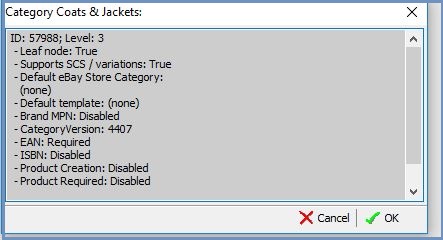How To: Bind eBay Store Categories
Training must be completed before using Channel Listings.
| | Channel Listings is an Advanced User feature. |
Your eBay store is setup on eBay and then the categories are available to bind to the categories setup against your eBay Store in Khaos Control. The eBay account for the shop must be the same as the eBay channel so the system can see the store categories that are available.
- Open a Web Configuration screen.
- Create your eBay store, see How To: Setup an eBay Channel or open a store that you have previously created.
- Press Alt+E or click
 to enter edit mode.
to enter edit mode. - Focus on the category to bind:
- Right click and from the context menu select Bind eBay Store Category....
- From the eBay default Store Category drop down select the store category to bind to the category in Khaos Control.[1]
- Click on OK.[2][3][4]
Notes:
- ? The system will contact eBay for your list of store categories, if you need to refresh the list click on the
 button.
button. - ? Nodes will have a yellow square
 or the leaf will have a yellow outline
or the leaf will have a yellow outline  to indicate that it has been linked to your eBay store category.
to indicate that it has been linked to your eBay store category. - ? To view the store categories linked to a node right click on the node and select Category information... and the information will appear in a popup for example:
- ? This will not set the category against Listings. Binding a Value Set template which includes the 'eBay Store' Value Set to the category will make all Listings under the category have the correct Store Category. Please see How To: Apply an eBay Channel Type Values Template to a Category for more information.