How To: Create emails using the CSV Email Creator
The CSV Email Creator enables the user to send out emails to people not recorded in Khaos Control, for example a mailing list.
When an email is sent that has been created using this dialog it will be recorded against the Custom Email customer.
Note: the Custom Email customer must be created before the CSV Email Creator dialog can be used.
- Create an Email Message Template of type MANUAL.
Note: the template can have column tags in the body of the message, these will relate to the column number in the csv file. - Open an Email Manager screen.
- Press F9 or clicking the down arrow immediately to the right of the
 to open the 'Other Actions' menu.
to open the 'Other Actions' menu. - Select CSV Email Creator.
- In the CSV Email Creator select the CSV tab at the bottom.
- Click on the
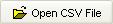 button.
button. - Find and load the csv file.
- To set the email address column (Required):
- In the grid find the column holding the email address.
- Right-click and select Email Address. The column heading will named EMAIL.
Note: the csv file will need to contain valid email addresses.
- To set the attachment column (Optional):
- In the grid find the column holding the file name and path of the attachment.
- Right-click and select Attachment. The column heading will named ATTACHMENT.
Note: to deselect the column as either email or attachment, right click and select the appropriate option.
- Click on the Message Template tab at the bottom.
- Select the appropriate message template from the drop down options.
- Click on the
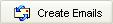 button to create the emails.
button to create the emails. - If there are emails addresses that are not valid, for example the column header, a message will appear. Select the appropriate option.
- The information popup will appear stating how many emails have been created and how many have been skipped due to invalid email addresses.
- Click on OK and close the popup.
- The emails have been created and are held in Pending Emails. They will need to be sent manually from the system, see How To: Send an Email from Pending Emails.
