How To: Replenish Stock in a Location when using the Warehouse
| | Warehouse Location Control is an Advanced User feature. It contains complex, resource-intensive functionality and a decision to begin using it should therefore not be taken lightly. |
The Replenishment screen can be used to replenish your picking locations instead of having to do this using the Perform Location Movements dialog. A report can be printed, in the steps below this is done after the system has been updated with the change of locations due to the replenishment, but it could also be done before.
- Open a Warehouse screen.
- Open the Replenishment tab.
- Load the warehouse you wish to replenish from the drop-down.
- Click the Go button.
- Leave ticked or un-tick the options for the suggested Replen Locations as required.
- In the Qty to Move column enter the quantity of items required to replenish the Replen Location.
- Repeat as required.
- Click on the
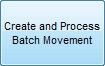 button when you are ready to move the stock, once done the Processed checkbox will be ticked.
button when you are ready to move the stock, once done the Processed checkbox will be ticked. - Press Ctrl+P or click
 to print to print out a report. This can be for the whole grid or just green-selected rows and by default is sorted as follows (but this can be changed by clicking on the columns you wish to sort the printout by):
to print to print out a report. This can be for the whole grid or just green-selected rows and by default is sorted as follows (but this can be changed by clicking on the columns you wish to sort the printout by):- Days To Zero
- Stock Code
- Replen from location
- Replen to location
