GRN Tab
A Goods Received Note (GRN) allows users to book items on purchase orders into stock. The benefits of using GRNs include:
- A formatted report is created which includes the location the items are to be put and the supplier's reference.
- Stock items can be assigned to multiple locations.
- Stock items can be booked in by barcode.
- Damaged or unsuitable stock items can be rejected so they don't go into stock.
- Multiple purchase orders for the same supplier can be booked in at the same time.
- GRNs can be populated with items that contain a batch code and expiry date information using 2D data barcode scans This option is not enabled by default. Please email Development for more information.
- New Batch codes can be created for items being booked in where there is no existing batch code.
Existing GRNs can be opened or new GRNs can be created from the GRN List Tab.
The screen consists of the upper information area, and two grids.
Upper Information Area

- GRN Code: the GRN document reference number. This is a system generated number and cannot be modified.
- Date: the date the GRN was created. This field is editable by the user.
- Created by: the user that created the GRN. This field is editable by the user.
- URN: the URN of the supplier.
- Supplier: the name of the supplier.
-
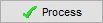 : creates an undelivered Delivery Note and and unprocessed Batch Movement. This button should only be pressed once the GRN has been populated in full.
: creates an undelivered Delivery Note and and unprocessed Batch Movement. This button should only be pressed once the GRN has been populated in full.
Upper Grid

- Stock Code: the stock code of the stock item which has been added to the GRN.
- Supplier Ref (F8): the supplier reference for the stock item which has been added to the GRN. If the user presses F8, a stock dialog box will appear.
- Stock Desc: the stock description of the stock item which has been added to the GRN.
- BO: the quantity of the item on back order.
Note: this can be very useful when putting items away as the manager can leave the BO quantity in the Arrivals bay so they aren't put away and teams don't have to do more work than they need to. - DN Qty: the quantity specified on the delivery note
Note: this is not necessarily the quantity of the item that was delivered. - Act Qty: the actual quantity that was delivered.
Note: if an item is being put away to multiple locations then the actual will be the total amount being moved into the location specified against the line. - Rej: the rejected quantity of a specific item. These items are unsaleable and the specified quantity will be placed into Quarantine when the Delivery Note is booked in.
- Sht/Ovr: a system calculated field which informs the user whether there is a shortfall or overstock based on the DN Qty verse the Act Qty.
- Grn Qty: the quantity of saleable stock.
Note: calculated as the Act Qty minus the Rej Qty. - Location (Ent): the location that the stock will be put away to when processed by the put away team using the Warehouse Control Perform Location Movements dialog. This can be changed by pressing Enter to load the Available Locations Dialog.
- Site: the site the items will be delivered to
- PO Code: the Purchase Order code that the stock was ordered on.
- Status: the system generated status:
- Unassigned: a valid stock item has not been listed against the line.
- No Source: a valid purchase order code has not been listed against the line.
- No Location: a valid location has not been listed against the line.
- OK: none of the above.
- QC: is
 ticked if the stock item requires manually quality checking. If any items on the GRN require manually quality checking then a note QC Items Present will appear at the top of the GRN. Stock items are marked as requiring a manual quality check in their
ticked if the stock item requires manually quality checking. If any items on the GRN require manually quality checking then a note QC Items Present will appear at the top of the GRN. Stock items are marked as requiring a manual quality check in their [ Stock | Detail | Options ]screen.
The following columns can be added into the grid using Grid Configuration. They are hidden by default. Please see Grid Configuration for more details:
- Availability: The grid can be configured to show the text Availability text field from the
[ Stock | Detail | Properties ]screen.
Upper Grid Context Menu
- Goto Stock Item: opens the stock item record for the item the user is currently focused on.
- Goto Delivery Note: opens the delivery note linked to this GRN.
- Goto Group Move: opens the Warehouse Control Perform Location Movements dialog linked to this GRN.
- Assign Location: opens the Available Locations Dialog for green-selected item.
- Apply Value Range: allows the user to specify a value that is to be applied to all of the currently selected rows/items for the current column.
- Clear Selection: deselects the currently selected line(s).
Lower Information Fields
![]()
- POrder
 : allows the user to search for and add purchase orders to the GRN.
: allows the user to search for and add purchase orders to the GRN. - Scan Mode (F4): used for scanning items in with a barcode reader, for more information email Development.
Lower Grid

- Stock:
- Stock Code: the stock code of the item on the Purchase Order.
- Supplier Ref: displays any value entered into the Supplier Ref field in the
[ Stock | Detail | Suppliers ]screen. - Stock Desc: the stock description of the item on the Purchase Order.
- Quantity:
- Bought: the total quantity bought on the Purchase Order.
- Delivered: the total quantity that has already been delivered.
- Outstanding: the remaining quantity of stock to be delivered; the sum of Qty Bought less Qty Delivered.
- Due Date: from the Purchase Order and is calculated by the stock item's lead time in days which does not take into account weekends and non-working days.
