BasicReports Picking Ticket Report
Contents
- WARNING: Before making changes to ANY of your Basic Report templates it is advisable to take a backup.
This page describes various options that are available to be configured (using the Basic Reports interface) and fields that Report Builder can add to the Delivery Notes report when the system is set to use Basic Reports.
Picking Ticket Report Options
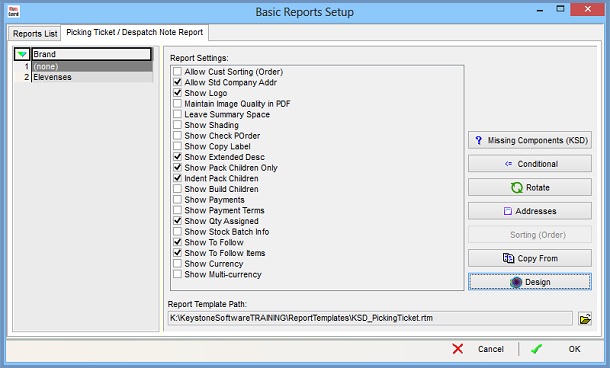
[ System Operations | Basic Reports Setup ] dialog for the Delivery Notes report provides the following options:The following settings, which default to 'unticked' unless stated otherwise, are controlled from the 'Basic Reports Setup' dialog:
- Allow Cust Sorting (Order): Allows the content of the report to be sorted in a number of ways, for more information see Basic Reports Setup - Sort Order
- Allow Std Company Addr (default=ticked): Allows the user to define the specific address field for report by typing over the tag fields that call the company address as defined in
[ System Values | General | Your Company ]. - Show Logo: (default=ticked) Used to display the company logo as defined in
[ System Values | General | Miscellaneous ]. - Leave Summary Space: When the report is printed on pre-printed stationery this allows the user to mark a pre-printed area so if the delivery note is more than one page the information is only printed once on the last page, the bottom of the previous pages remaining blank. For example, when a delivery note has address labels with barcode and PPI image at the bottom of the page:
- If there is one page then the address label information is printed at the bottom.
- If there is more than one page then the information is printed at the bottom of the last page, the bottom of the previous pages remaining blank.
- Show Shading: Toggles shading for header.
- Show Check POrder:
- Show Copy Label: Displays a copy label when the report is reprinted.
- Show Extended Desc: (default=ticked) Prints the extended description of the stock item under the short description.
- Show Pack Children Only: (default=ticked) Will not print the pack parent item
- Indent Pack Children: (default=ticked) Intended for use when the pack parent items are to be printed. The related child items will display indented from their respective parents.
- Show Build Children: Displays all of the child items related to a build parent item.
- Show Payments: Displays payment details.
- Show Payment Terms: Displays customer's payment terms as set against their record.
- Show Qty Assigned: (default=ticked) Displays the quantity of stock items assigned on current order.
- Show Stock Batch Info:Displays Stock batch information on the report.
- Show To Follow: If ticked, any stock items not being despatched on a part-shipped order will have the test To Follow below the stock line.
- Show To Follow Items: (default=ticked) Displays a list of items to follow.
- Show Currency: All monetary fields will have the British Pound symbol pre-fixing them.
- Show Multi-currency: Enables the report to display foreign currency symbols. This option must be used in conjunction with Show Currency.
Part Deliveries
The following three options interact when deciding what "to follow" items are shown:
- Show To Follow Items: Show "out of stock" items
- Show To Follow: Show "nn to follow" text
- Show Qty Assigned: Show "Qty Assigned", not "Qty Ordered"
- Show To Follow: Show "nn to follow" text
| Show Qty Assigned | Show To Follow | Show To Follow Items | Partially Assigned Lines Code/Desc | Partially Assigned Lines Text | Partially Assigned Lines Totals |
|---|---|---|---|---|---|
| N | N | N | (line hidden) | (line hidden) | (line hidden) |
| N | N | Y | Y | * (qty ordered) | |
| N | Y | N | (line hidden) | (line hidden) | (line hidden) |
| N | Y | Y | Y | "nn to follow" | * (qty ordered) |
| Y | N | N | Y | (assigned qty) | |
| Y | N | Y | Y | (assigned qty) | |
| Y | N | Y | ? | "nn to follow" | (assigned qty) |
| Y | Y | Y | Y | "nn to follow" | (assigned qty) |
Report Builder
| | Report Builder Designer is an Advanced User feature. |
Picking Ticket Report Data Fields
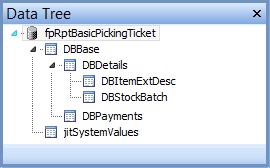
- DBBase: Makes available values derived from the relevant Sales Order/Invoice header
- DBDetails: Makes available values derived from the relevant Sales Order/Invoice item line(s), including data from the stock table, for example see How To: Show Availability on Picking Tickets / Despatch Notes using Basic Reports.
- DBItemExtDesc:
- DBStockBatch:
- DBPayments:
- jitSystemValues: Makes available values derived from entries in the
[ System Values | General | Miscellaneous ].
For a complete list the available data fields see Basic Reports - Available Data Fields
