Assign Batches Dialog
The Assign Batches dialog allows you to change the batch that a item is being taken from in a sales order. The dialog is displayed from Batch Assignments option in the sales order context menu while not in edit mode.
The dialog consists of:
- Upper information area
- Stock item grid
- Batch selection area
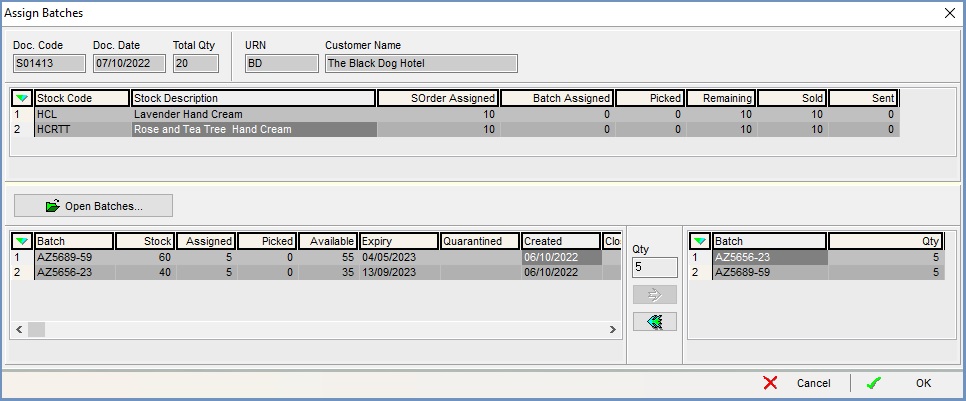
Upper information area
- Doc. Code: the sales order code.
- Doc. Date: the date of the sales order, normally when it is created or imported.
- Total Qty: the total number of batch controlled items on the sales order.
- URN: shows the customer ID number for the customer the sales order is being raised for.
- Customer Name: the company name of the for whom the sales order is being raised.
Stock item grid
- Stock Code: the stock item's code.
- Description: the stock item's description.
- SOrder Assigned: the number of the batch controlled item that has been assigned to the sales order when it was saved.
- Batch Assignment: the number of batch controlled items that have been assigned a batch from which they will be picked.
- Picked: this figure is the amount of stock that has been picked. It is updated when an invoice is moved from 'Picking' to the next enabled stage in the Sales Invoice Manager, see How To: See what has actually been picked using Warehouse Control.
- Remaining:
- Sold: the number of the batch controlled item that has been sold on the sales order.
- Sent: the total number of items that have been sent and updates once the sales order has been issued.
Batch selection area
The batch selection area at the bottom consists of two grids with a middle section containing buttons.
Batches Grid
The batches grid columns in the lower left are as follows:
- Batch: Batch Code of open batches with stock available for selection.
- Stock: the number of items in stock for the batch.
- Assigned: the amount of stock that has been assigned a picking location in the Sales Invoice Manager depending on your setting this can either be when the sales order is saved or when the pick sheet is printed (default), see How To: See what has actually been picked using Warehouse Control.
- Picked: this figure is the amount of stock that has been picked. It is updated when an invoice is moved from 'Picking' to the next enabled stage in the Sales Invoice Manager, see How To: See what has actually been picked using Warehouse Control.
- Available: the number of items for the batch that are available for sale.
- Expiry: date on which the batch is due to expire.
- Quarantined: the number of the item for the batch that is in quarantine.
- Created: date when the batch was created (or added to the system).
- Closed: date the batch was closed.
Note: the system automatically closes a batch when its stock level reaches zero.
Middle Buttons Area
- Qty: the quantity from the selected batch on the left that will be used for the sales order batch allocation.
-
 : assign the quantity from the selected batch to the sales order.
: assign the quantity from the selected batch to the sales order. -
 : unassign the quantity from the selected batch from the sales order.
: unassign the quantity from the selected batch from the sales order.
Batch Assignment Grid
- Batch: Batch Code of the batch selected for this item on this sales order.
- Qty: the quantity of the item on the sales order for the batch.
