How To: Setup a Picking Profile Configuration
Warehouse Jobs allow the user to setup options per site that will be applied when sales orders are batched together,
- Open a Sales Invoice Manager screen.
- Display the drop-down 'Other Actions' menu either by pressing F9 or clicking the down arrow immediately to the right of the
 green circle with a white cross icon at the top of the button bar.
green circle with a white cross icon at the top of the button bar. - Select 'Edit Picking Profiles' to open the Pick Profiles dialog.
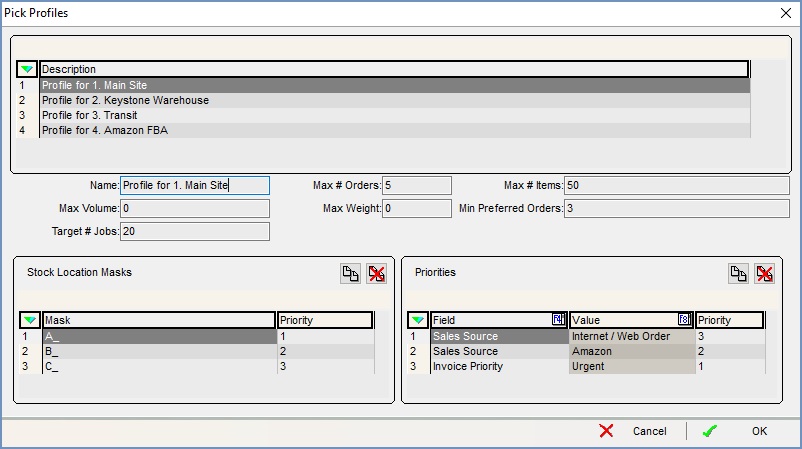
- A profile per site will be automatically provided for configuration.
- Fields in the middle section:
- Max # Orders: set to the maximum number of orders that can be grouped into a job.
- Max # items: set to the maximum number of items that can be grouped into a job.
- Max Volume: set to the maximum volume of items that can be grouped into a job.
- Max Weight: set to the maximum weight of items that can be grouped into a job.
- Min Preferred Orders: set to the minimum number of orders required to create a new job. For example, if set to '3' and there are only 2 orders waiting, the system will not create a new job.
- Target # Jobs: This is the ideal number of jobs the SIM will attempt to batch together. I.e. it will try to batch up 40 invoice pick jobs into two 20-job batches when the jobs are generated - assuming that doesn't conflict with the other settings in the profiles dialog.
- Auto-ship after packing: this moves the invoice into the shipping stage if the order is processed and the option 'mark as packed' in the post-pick dialog is checked.
- Bottom Left Grid - This grid relates to stock location codes in a warehouse control enabled system. The masks are made up of the values N, A and _. N dictates a number, A is a letter or number and underscore represents an underscore. These are used to match location codes to a priority value which determines the priority of the location as a place to pick from.
- Bottom Right Grid: The bottom right grid on the dialog allows the user to set priority weightings to different order attributes such as the Invoice Priority. This allows users to order the picking jobs, so the most urgent jobs go to the top of the list, with the less urgent jobs being at the bottom of the list.The options for the bottom right grid are:
- Sales Source
- Invoice Priority
- Company Class
