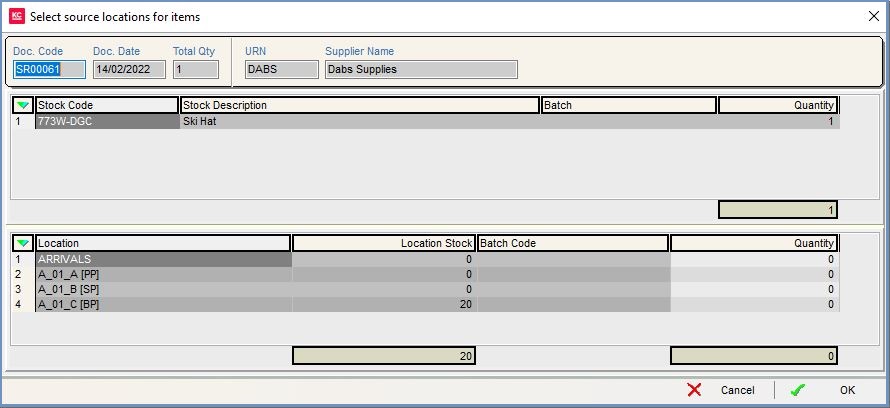Assign Picking Location Dialog
Contents
The Assign Picking Location dialog is used to select a location that an item is being picked from. It will affect the following areas of the system:
- Manual picking within the Sales Invoice.
- Location select for Supplier Returns, known here as the Select source locations for items dialog.
Notes:
- When using warehouse control all sales orders must have a picking ticket generated for them. If a sales order is issued and a picking ticket hasn't been generated then the following error message will be displayed "You haven't picked this item/order from a location, please pick the order and try again" and the user will have to create a pick ticket using the

- The batch column is only visible if batch control has been enabled.
The Assign Picking Location dialog consists of the:
- The details area at the top.
- The upper stock grid
- The lower locations grid.
Details Area
- Doc Code: the sales order invoice code or supplier return code.
Note: if the sales invoice has not been generated or printed it will display ???. - Doc Date: for sales orders this is the delivery date for supplier returns it is the date the supplier return was created.
- Total Qty: the total number of items on the order or supplier return.
- URN: the customer or supplier's URN.
- Customer Name: the customer's or supplier's name.
Stock Grid
- Stock Code: the stock code of the stock item.
- Stock Description: the description of the stock item.
- Quantity: the number of items required either to be picked for the customer or returned to the supplier.
Batches Grid
Note: If using batches, then a batches grid will appear on the right with the following column headings:
- Batch: the batch code.
- Preassigned Qty: the quantity to be picked from the batch on the left.
Locations Grid
- Location: the list of all Stock Warehouse Location Codes for the stock item the user is currently focused on in the top grid. This code will populate the Location column on the pick ticket.
- Location Stock: displays the current available total number of stock items that can be assigned from that location.
- Qty: the quantity field used to define how many items are to be picked from the different locations. This is an editable field so the user can update the quantity of the items to be selected from different locations.
The context menus for both grids are the same:
- Apply Value Range: allows the user to specify a value that is to be applied to all of the currently selected rows/items for the current column.
- Clear Selection: deselects the currently selected line(s).
Sales Invoice Manager
The Assign Picking Location dialog in the Sales Invoice Manager: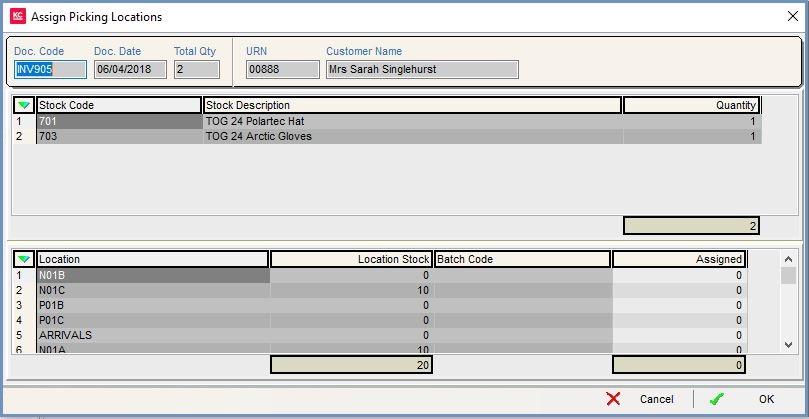
Supplier Returns
The Assign Picking Location dialog in Supplier Returns: