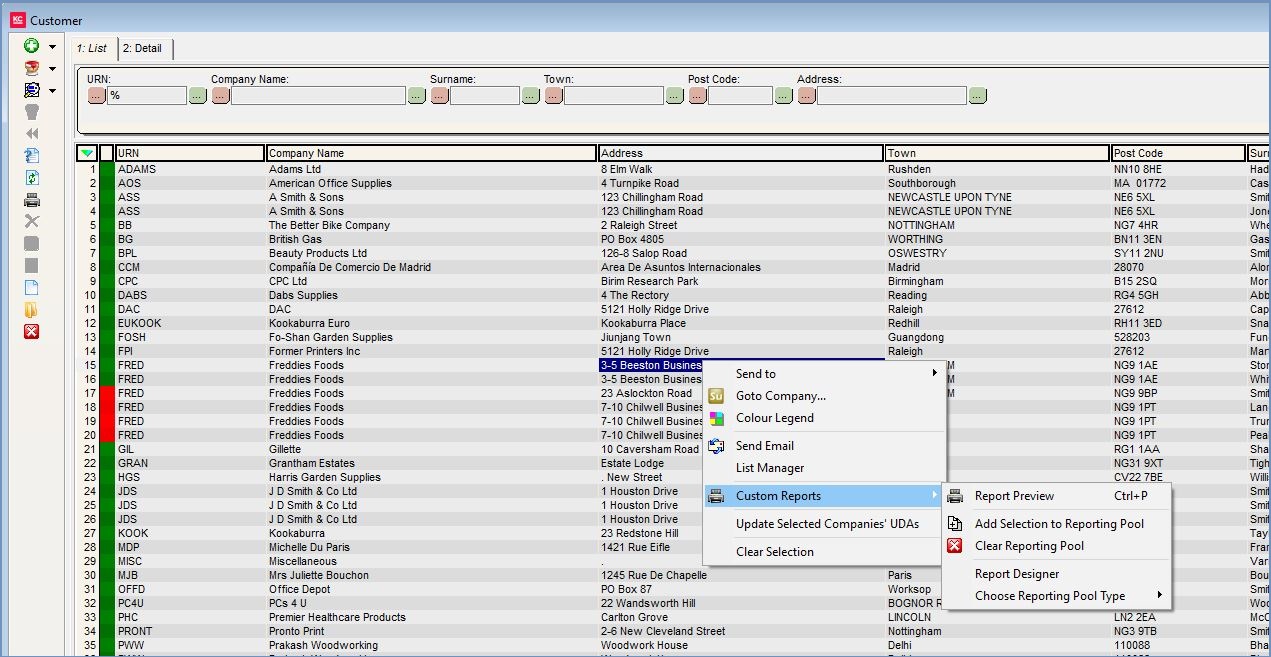Custom Reports
Custom Reports
Do your customers sometimes forget to sign their cheques?
Would you like to send a "thank you for your first order" letter to new customers?
Want to send a "your goods have been shipped" letter to overseas customers?
In all these cases, you probably already use a letter template with "boilerplate" text to which you add your customers name and address before posting. Custom Reports allows you to create and print this type of document directly from Khaos Control, see How To Create a New Letter Template and How To Edit a Letter Template.
Custom Reports Tool
Custom Reports uses a third-party tool and is not installed by default. This is partly because experience shows most businesses need to provide a significant amount of technical resource input in order for custom reports to be successfully deployed and also because they potentially require ongoing maintenance (e.g. following an update that makes changes to the underlying data structure).
An online learning package is available for this tool.
Note: Khaos Control's Basic Reports / Custom Reports use only the Report Design tab, not the entire ReportBuilder utility.
However custom reports are ideal for catalogue companies and other businesses needing to generate hundreds of boilerplate letters every week.
Where are Customer Reports Found
Within KhaosControl Custom Reports are used in the following areas:
-
[ Supplier | List ]tab - Context Menu -
[ Customer | List ]tab - Context Menu -
[ Sales Orders | List ]tab - Context Menu -
[ Sales Invoice ]tab - Context Menu -
[ Catalogue Requests... ]dialog - Context Menu -
[ Returns | List ]tab - Context Menu -
[ List Manager | List ]tab - Custom Reports Button
Whilst you can run Khaos Control's Report Explorer dialog by entering "reportmgr" into the Command Window interface, it is probably easiest to access these tools by selecting "Custom Reports" from the right-click context menu in order to display the sub-menu.
The Custom Reports context sub-menu offers the following options:
Report Preview
Report Designer
Add Selection to Reporting Pool
Clear Reporting Pool
Choose Reporting Pool Type