Grid Menu Tools - Count Selected
Contents
What is the Count Selected option?
The Count Selected option counts the number of rows that are green-selected.
Where is the Count Selected Option?
The Count Selected option is available by clicking on the ![]() button found to the left of grid column headings and selecting
button found to the left of grid column headings and selecting [ Tools | Count Selected ] from the options.
Examples of Using Count Selected
The Count Selected option uses the rows that have been green-selected and no options are available.
Example One
Counting a number of sales orders.
- Go to the
[ Sales Orders | List ]tab. - Green-select a random selection of sales orders.
- Click on the
 button and select Tools and then Count Selected.
button and select Tools and then Count Selected.
Example Two
Count Selected can be used with different filters, sorting columns etc, for example counting the number of sales orders by user at the end of each day.
- Open a Sales Invoice Manager screen.
- Go to the Issue stage (if your orders are not regularly issued throughout the day).
- Click on the
 filter button (F4 button).
filter button (F4 button). - Select Document Type Sales Order remembering to turn the traffic light filter to green.
- Click on OK.
- Sort the User column heading.
- Focus in the User column.
- Ctrl+ Shift+R to green select one user's sales for the day.
- Click on the
 button and select Tools and then Count Selected. A popup will state the number of sales including returns processed by the user.
button and select Tools and then Count Selected. A popup will state the number of sales including returns processed by the user.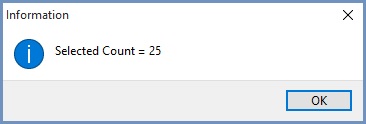
- Repeat for each user from step 8 by focussing on a different user.
