How To: Add the Country Specific VAT Number to a Customs Invoice
- WARNING: Before making changes to ANY of your Basic Report templates it is advisable to take a backup.
| | Basic Reports is an Advanced User feature. |
Overview
When using Country Specific VAT, the country specific VAT number entered against the country in the [ System Data | International | Countries ] screen can be shown in Customs Invoices. In this example the Country VAT Number will be added in the Notes section in the bottom left.
Note: there is a hierarchy for which code will be displayed on an invoice as follows with the Country Specific VAT reference overriding all others:
- Country Specific VAT reference
- Brand specific VAT reference
- Default VAT reference from System Values
Setup
- Follow the menu route
[ System Operations | Basic Reports Setup ]to open the "Basic Reports Setup" dialog. - From the dialog's
[ Reports List ]tab, double-click on "Customs Invoice Report". - Focus on the Brand and then click on the
 button to edit the Customs Invoice's report template using Report Builder Designer.
button to edit the Customs Invoice's report template using Report Builder Designer.
Note: you can save the current layout with a new name so that you don't affect the invoice layout as you are updating it. It also means that you have a backup. To do this select Save As... from the file menu. - First you will need to make room for the additional fields in the Notes section.
- Click on the Calc Note field to select it. There should be eight circles, one at each corner and one in the middle of each side, these are the resizing handles.
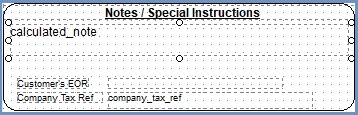
- Click on the circle in the middle of the bottom line and drag and drop it up to make space.
Note: if you make a mistake, close everything without saving and start again. - Click on the
 in the top left toolbar.
in the top left toolbar. - Click in the Notes/Special Instructions Area below the Calc Note field and position and resize the Label using the handles (the circles at the sides and corners).
- Make sure this label field is selected and in the Text section on the left, enter the caption Country VAT Number.
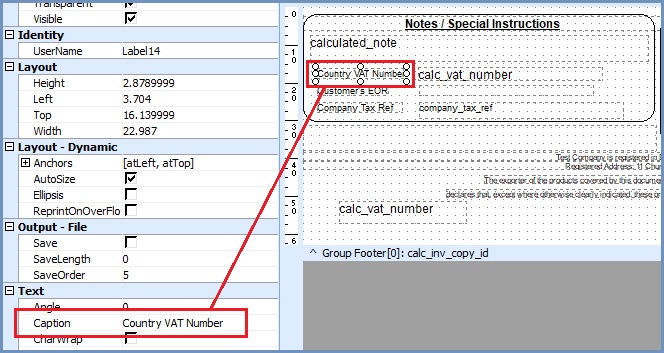
- Click on the
 button on the top menu.
button on the top menu. - Click in the Notes/Special Instructions Area to the right of your label and position and resize the DBMemo field using the handles.
- Make sure the DBMemo field is selected.
- In the top right select calc_vat_number from the dropdown list:

- If you are happy with the layout, save what you have done by going to File -> Save.
- Test the layout and make any adjustments as required.
See Also
- System Operations - Basic Reports Setup
- Report Builder Designer
- Basic Reports - Available Data Fields
