How To: Assign Stock from different Pick Locations
It is possible to assign stock from a different location than the one the system has selected:
- Open a Sales Invoice Manager screen.
- Focus on the Picking stage.
- Click the 'Assign Pick Locations' button, there are three possible button labels:
-
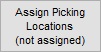 : no pick locations are assigned and the pick ticket has never been generated or printed. The line will have no highlighted colour.
: no pick locations are assigned and the pick ticket has never been generated or printed. The line will have no highlighted colour.
Note: When Warehouse Control is used a pick ticket must be printed to assigned picking locations before it can be issued. -
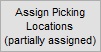 : only some of the items on the order have pick locations assigned to them and the others require an assigned location before proceeding. The line will be highlighted in red.
: only some of the items on the order have pick locations assigned to them and the others require an assigned location before proceeding. The line will be highlighted in red. -
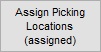 : all items have a pick locations assigned and the pick ticket is ready to be processed. The line will be highlighted in blue.
: all items have a pick locations assigned and the pick ticket is ready to be processed. The line will be highlighted in blue.
-
- Click on a stock item displayed in the top grid or focus on it and the available locations the item can be picked from will be shown in the lower grid.
- In the lower grid, enter the quantity to pick in the quantity column next to the desired location (the lower grid will be pre-populated with the system recommended values)..
- Repeat the above process for all items in the top grid.
- Once this is done click 'Ok'.
Notes:
- If the order line is now blue then all the stock has been successfully assigned, if the order line is red then you will need to open 'Assign Picking Locations' again and note any line in the top grid that are greater than zero. Assign these to make the order fully assigned.
- If using sites the system will not assign a picking location from another site if the current site doesn't have enough stock. Users can either:
- Manually assign stock from another site in the Picking stage of the Sales Invoice Manager, or
- Transfer the stock to the current site and then re-pick the sales order.
