How To: Block Update the Customer Mailing Flag
| Block Change is an Advanced User feature. |
You can block update the mailing flag against customer records. The Mailing Flag needs to be setup in System Data beforehand, see [ System Data | Data Protection ].
- Open a Customer screen.
- In the List screen's grid find and green-select all the records you wish to block change.
- Either:
- Display the drop-down 'Other Actions' menu either by pressing F9 or clicking the down arrow immediately to the right of the
 green circle with a white cross icon at the top of the button bar. Then select Block Change Selected Items or;
green circle with a white cross icon at the top of the button bar. Then select Block Change Selected Items or; - Click on the
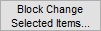 button.
button.
- Display the drop-down 'Other Actions' menu either by pressing F9 or clicking the down arrow immediately to the right of the
- The Update Selected Items Dialog will be displayed.
- Click on the Mailing Flag dropdown list and select the option you want to update the selected customers with.
- Change the traffic light from red
 to green
to green  adjacent to the option/s you wish to update.
adjacent to the option/s you wish to update. - Change the option as required.
- Click on 'OK'.
- Click 'Yes' in the Confirm popup.
Note: there maybe further popups depending on the change being made.
