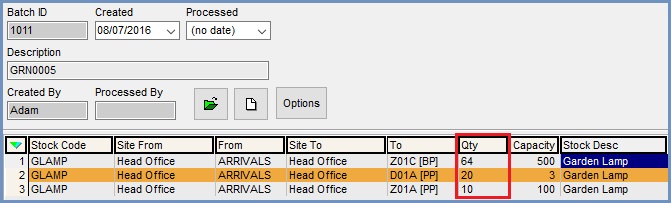How To: Book Stock Items that require Manual Quality Checking into a Warehouse
There are several stages to booking in stock items that require quality checking into the warehouse. If a Purchase Order contains items that require quality checking then a red QC Items Present will appear at the top of the GRN and the QC checkbox to the right of the grid will indicate which items require checking.
Step One - Create the GRN and add the Purchase Order Items
- Open a Goods Received Note screen.
- Press Ctrl+N or click
 on the button bar.
on the button bar. - Search for and double click on the supplier whose stock is to be delivered.
- Click on the
 button in the Lower Grid to open a search dialog for purchase orders. The Supplier filter will have been automatically populated based on the supplier selected when creating the GRN.
button in the Lower Grid to open a search dialog for purchase orders. The Supplier filter will have been automatically populated based on the supplier selected when creating the GRN. - Click the Go button to populate the Purchase Order Lookup dialog's Grid.
- Double click on the purchase order to add its contents into the lower grid of the GRN.
- To add stock to the GRN users can either:
- green select items then drag and drop them into the upper grid; or...
- double click on one item at a time to move them to the upper grid in the GRN.
- To add items from other purchase orders for the same supplier repeat from steps 4 - 7.
Step Two - Add the Quantities and Locations
- Focus in the 'DN Qty' cell and enter the delivery note quantity.
Note: this is the written amount and not the actual delivered qty. - Focus in the 'Act Qty' cell and enter the actual quantity that was delivered.
Note: this figure must include any rejected items that will be quarantined. - Focus in the 'Rej Qty' column and enter the quantity of item that will be quarantined or require manual quality checking.
- Focus in the 'Location (Ent)' cell for a specific item and press Enter, the Available Locations dialog will appear.
- To put away stock to another location right click and select either:
- Select from All Locations: if the item needs to be put into a new location that it currently is not allocated to, just type the location code in the dialog box and click ok. The user will still need to specify the quantity they wish to move there.
- Show/Hide Zero Location: toggles between all locations the item can be held in, or only location that currently hold that item.
- Enter the put away quantities in the 'Qty' column for each location that the item will be placed into.
- Click 'OK' once the total quantity has been assigned a put away location.
- Repeat for every item that is being delivered on the GRN.
- Press Ctrl+S or click
 to save the record once all required items have been assigned a put away location.
to save the record once all required items have been assigned a put away location. - Press Ctrl+P or click
 to print the GRN report.
to print the GRN report.
In the example below the stock item has been put into three different locations. Notice that the system works out the 'Grn Qty':
Step Three - Processing the GRN, the Delivery Note and Quality Checking the items
- Click the
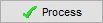 button, this will generate an undelivered Delivery Note and an unprocessed Group Movement.
button, this will generate an undelivered Delivery Note and an unprocessed Group Movement. - Right click in the top grid and select
Goto Delivery Notefrom the Context Menu. This will take the user to the Delivery Note. - Press Alt+E or click
 to enter edit mode.
to enter edit mode. -
 Tick the 'Deliver' checkbox against the lines that need to be booked in.
Tick the 'Deliver' checkbox against the lines that need to be booked in. - Press Ctrl+S or click
 to save the Delivery Note
to save the Delivery Note - Go to the Quality Check tab.
- Press Alt+E or click
 to enter edit mode.
to enter edit mode. - Enter a note as to why the items have failed against each item that requires quality checking:
- Click on the
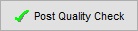 button to book the items that have passed QC into stock (i.e. available or quarantined).
button to book the items that have passed QC into stock (i.e. available or quarantined). - Click Yes in the warning.
- Click on the
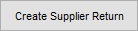 button to create a supplier return for the items that have failed quality check and that you wish to raise a supplier credit for and that you might or might not return to the supplier. (Optional)
button to create a supplier return for the items that have failed quality check and that you wish to raise a supplier credit for and that you might or might not return to the supplier. (Optional) - Click yes in the warning and then OK to the message about the Supplier Return that has been created.
- Press Alt+E or click
- Return to the Delivery Note tab.
- Right click in the grid and select
Goto GRNfrom the Context Menu.
Step Four- Process the Group
There are two ways to process a Put Away Group that was created by a GRN delivery:
- From the Goods Received Note screen:
- Open a Goods Received Note screen.
- Search for and open the desired GRN.
- Right click in the upper grid and select
Goto Group Movefrom the Context Menu. The Location Move dilaog will open with the batch opened in the grid on the right.
- From the Warehouse Location Control screen
- Open a Stock screen.
- Right click in the stock grid and select
Warehouse Controlor type 'sw' in the Command Window and press Enter. - Click on the
 button.
button. - Click the
 button.
button. - Search for and then focus on the GRN and click Ok to open.
In both cases:
- Check the destinations of the put away items.
- Click the
 button to inform the system that the goods have been put away in the designated locations.
button to inform the system that the goods have been put away in the designated locations.
Note: the quantity that is being put away into the locations is the amount without the items that failed quality check: