How To: Create an EPOS Return and Refund an item(s)
- Open the EPOS screen screen.
- Log into the EPOS Terminal.
- Click on the
 button to select a customer (Optional).
button to select a customer (Optional). - Add stock that is to be returned by:
- Entering or scanning a stock items into the Item Transactions Bar Code Box:
- Stock Code
- Other Ref
- Barcode
- Drilling down using the 'Stock Type' buttons.
- 'Stock List' button.
- Entering or scanning a stock items into the Item Transactions Bar Code Box:
- Press
 to add the item to the order if not add via a barcode reader.
to add the item to the order if not add via a barcode reader. - Repeat until all stock that is being returned has been added.
- Click on the
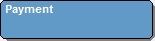 button in the Key Pad section
button in the Key Pad section - Choose your payment type from the Key Pad section that the customer is to be refunded by.
- Click
 to access the Refund Goods button in the EPOS Management Panel.
to access the Refund Goods button in the EPOS Management Panel. - Press
 to process the refund.
to process the refund. - In the Warning message This will immediately return all items on the order to stock and issue a REFUND (credit note) for them click on Yes.
- Dispense the refund.
