How To: Create and Process a Basic EPOS Sales Order
- Open the EPOS screen screen.
- Log into the EPOS Terminal
- Click on the
 button to select a customer (Optional).
button to select a customer (Optional).
Note: The EPOS System will not differentiate between Proforma and Non-Proforma Customers and will generate a normal sales order in both cases. - Add stock by:
- Entering or scanning a stock item into the Item Transactions Bar Code Box:
- Stock Code
- Other Ref
- Barcode
Note: if the barcode does not exist in Khaos Control then it will not be recognised.
- Drilling down using the Stock Type buttons.
- Clicking on the
 button to open the stock lookup dialog.
button to open the stock lookup dialog.
- Entering or scanning a stock item into the Item Transactions Bar Code Box:
- Press the
 button to add the item to the order if not added via a barcode reader.
button to add the item to the order if not added via a barcode reader.
Note: if the item added to the grid is not in stock then it will have a red background. - Repeat until all stock has been added.
- Click on the
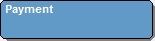 button in the Key Pad section.
button in the Key Pad section. - Choose your payment type from the Key Pad section.
- Enter the Tendered amount in the Payment Transaction box.
Note: if the tendered amount does not match the order total, press the button to display the change to be given. This appears next to the Show button above the grid.
button to display the change to be given. This appears next to the Show button above the grid. - Press the
 button to process the sale.
button to process the sale. - The print dialog will be displayed, click on will print the paperwork as defined in System Values.
- Dispense change if required. The amount due will be displayed after the order total.
