How To: EPOS Exchange with a Refund
- WARNING: This procedure requires you to have EPOS Admin permission.
- Open the EPOS screen screen (show me how).
- Log into the EPOS Terminal.
- Click on the
 button to select a customer (Optional).
button to select a customer (Optional). - Add the higher value stock item that is to be returned by:
- Entering or scanning the stock item into the Item Transactions Bar Code Box:
- Stock Code
- Other Ref
- Barcode
- Drilling down using the 'Stock Type' buttons.
- 'Stock List' button.
- Press
 to add the item to the order if not add via a barcode reader.
to add the item to the order if not add via a barcode reader. - Click
 to access the Refund Goods button in the EPOS Management Panel.
to access the Refund Goods button in the EPOS Management Panel. - Press
 to process the exchange. This will turn the value of the returned item into a credit.
to process the exchange. This will turn the value of the returned item into a credit. - Add the lower value stock item that is to be exchanged by:
- Entering or scanning a stock items into the Item Transactions Bar Code Box:
- Stock Code
- Other Ref
- Barcode
- Drilling down using the 'Stock Type' buttons.
- 'Stock List' button.
- Press
 to add the item to the order if not added via a barcode reader.
to add the item to the order if not added via a barcode reader. - Press
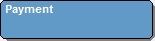 and select the refund payment type. Note the Negative total in the EPOS Order Information Pallet, this is the amount to refund the customer
and select the refund payment type. Note the Negative total in the EPOS Order Information Pallet, this is the amount to refund the customer - Press
 to process the refund exchange.
to process the refund exchange. - Dispense cash or refund receipt for the refund.
See Also
Did you find this article helpful?
 button to select a customer (Optional).
button to select a customer (Optional). to add the item to the order if not add via a barcode reader.
to add the item to the order if not add via a barcode reader. to access the Refund Goods button in the EPOS Management Panel.
to access the Refund Goods button in the EPOS Management Panel. to process the exchange. This will turn the value of the returned item into a credit.
to process the exchange. This will turn the value of the returned item into a credit. to add the item to the order if not added via a barcode reader.
to add the item to the order if not added via a barcode reader. 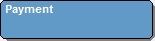 and select the refund payment type. Note the Negative total in the EPOS Order Information Pallet, this is the amount to refund the customer
and select the refund payment type. Note the Negative total in the EPOS Order Information Pallet, this is the amount to refund the customer to process the refund exchange.
to process the refund exchange. 