How To: Green Select
Whilst using Khaos Control the user will need to carry out actions on individual lines or groups of lines in a grid. In order to do this the user must either focus on a cell or green-select the line or lines. Whether to focus on a cell or green-select will depend on the action to be carried out.
Focus on a Cell
Focusing on a cell will allow the user to update the information contained in it. The cell with focus will have a dark blue background. In the example below, focusing in the Qty field in the Sales Order grid allows the user to change the quantity of the item being ordered.
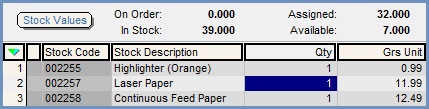
To focus on a cell:
- Single-click on the required cell.
Note: you need to be in Edit mode to make any alterations.
Select a Single Line

To green-select one line:
- Hold down the Ctrl key and;
- Single click on the line you wish to select, the background will turn green.
or
- Click down on the mouse wheel on the line you wish to green-select.
Selecting Non-Adjacent Lines

To green-select non-adjacent lines:
- Hold down the Ctrl key and;
- Single-click on the lines you wish to select, the background will turn green.
or
- Click down on the mouse wheel on the lines you wish to green-select.
Selecting a Block of Lines
To select a block of lines:
- Focus on the top, or bottom, line of the required block.

- Hold down the Shift key.
- Click on the bottom, or top, line of the required block.

To Remove any Green-Selected Lines
- Right click in the grid.
- Select
Clear Selectionfrom the context menu.
Note: if you wish to remove green selected lines and remove any sorting press Ctrl+E.
