How To: Hide Discounts on Sales Invoice Report
This functionality changes the way that discount percentages and discount values are displayed on Basic Report's Sales Invoice series reports.
In order to use this functionality, it will first need to be enabled in the "Basic Reports Setup" dialog and then configured using the Report Builder Designer tool, which can be quite technical. Please contact KCSL if you require assistance setting this up.
- Follow the menu route
[ System Operations | Basic Reports Setup ]to open the "Basic Reports Setup" dialog. - From the dialog's
[ Reports List ]tab, double-click on "Invoice Report". - Press the
 button to edit the Sales Invoice's report template using Report Builder Designer.
button to edit the Sales Invoice's report template using Report Builder Designer. - Click on the srDetails: DBDetails tab at the bottom of the screen.
- Select the field used to display the Disc% column (by default this Discount field should be displaying DBDetails:Discount).
- Right click and select "Display Format" from the context menu.
Change the display format for this field [1]to:
#,0.00#;-#0.00#;"NET" - Select the field used to display the Disc Unit column in the srDetails sub-report (by default this eDiscount field should be displaying DBDetails:calc_net_discount_unit).
- Right click and select "Display Format" from the context menu.
Change the display format for this field [1] to:
currency;currency;"NET". - Save a close the Design screen.
- To enable this functionality tick the "Discount Unit Zero When No Discount" checkbox:
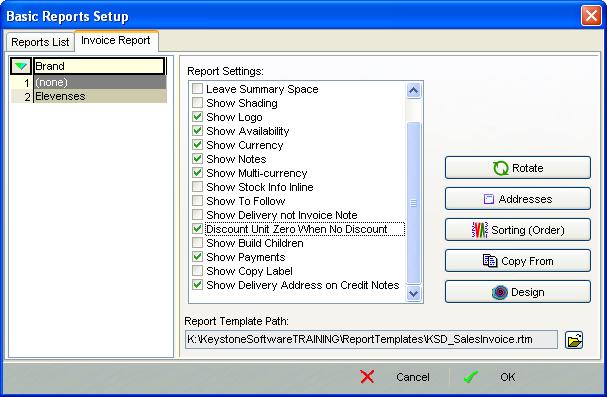
- Press the dialog's "OK" button to save the checkbox setting.i
Notes
- ? 1.0 1.1 In steps 4 and 5, you can put anything where it says NET, this is the value that will appear instead of zero on the invoice report. To leave the column blank, use "" (e.g. #,0.00#;-#0.00#;"")
