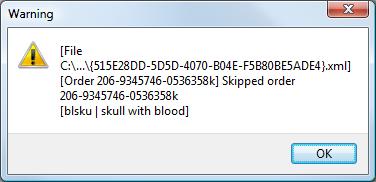How To: Import eBay Sales Orders when using Legacy Channels
Note: before sales orders can be imported a Sales Source called eBay must be added, see How To: Create a Sales Source and a Company Class called eBay must be setup. They are both case insensitive.
- Open a Sales Order screen.
- Press F9 or clicking the down arrow immediately to the right of the
 to open the 'Other Actions' menu.
to open the 'Other Actions' menu. - Go to Import / Export -> Import -> Channels -> eBay Orders.
- Locate the .csv file to be imported.
- Double click on the file name, or single click and click on open.
- If more than one eBay channel has been setup then you need to select the relevant channel from the popup:
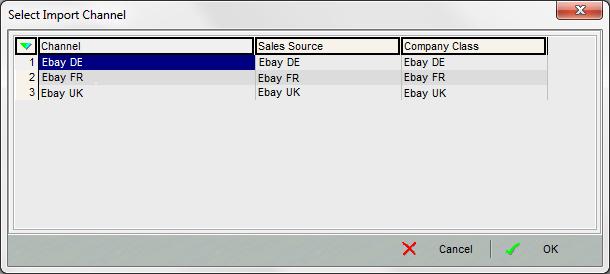
- Click on OK in the Select Import Channel popup.
- A dialog may appear if a customer record cannot be found, the options are:
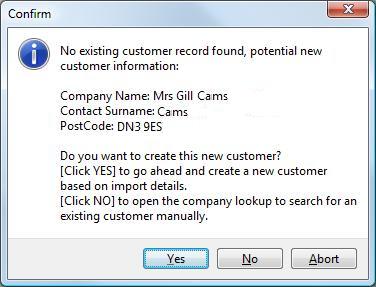
- Yes to create a new customer based on the import details and the system defaults (see notes below).
- No opens the Customer Lookup enabling the user to find the customer they require to match the order against, or they can create a new customer from here and override the system defaults.
- Abort cancels the operation.
- The sales orders will be imported into Staging in the Sales Invoice Manager.
Note: a message will be displayed if the order is going into any other stage; for example, if there is not enough stock an order will go into Awaiting Stock and a message will state that the order has gone into a Future stage. - If there are any errors during the importing process, for example stock import matching, then an error message will state this (see below), else if the import has no errors then there will be no messages displayed.
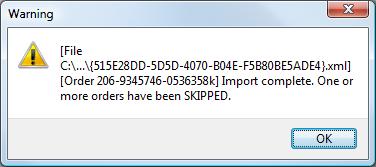
Notes:
- The system will create new customers using the default settings on the system. If new customers are setup as credit card, then orders will be imported as paid by credit card with authorisation code 'EBAY'. If the customer default is for an account customer then the orders will proceed through the invoice manager stages. Default settings for the customer setup can be found in:
- Set the company class and which payment types they use in
[ System Data | Company Classes ], see How To: Default Sales Order Payment Type by Company Class. - Set which company class to default to for new customers using the Default Customer Class option in
[ System Values | General | Defaults and Financial ].
- Set the company class and which payment types they use in
- eBay allows importing orders (transactions) not older than 30 days. It will fail if the date defined in .ini file is more than 30 days behind.
- Trailing spaces are trimmed on contact and address fields when the orders are imported.
- If sales orders are imported using this method then the option Import Override Stock Description in the
[ Stock | Channel Setup ]screen (if setup) is ignored resulting the the stock description on the channel used in the imported orders rather than the description in Khaos Control. There is an option to ensure that the stock description in Khaos Control is used, please email Support.
Stock Import Matching
When importing sales orders the system will match Stock IDs using the following hierarchy:
- Stock Code
- Other Ref
- Barcodes
- Short Description
Note: alternative stock codes can be used as long as they are entered into Khaos Control in either the Other Ref or the barcode.
Any sales orders with stock items that are not in Khaos Control will not be imported, and an error message will be displayed, for example:
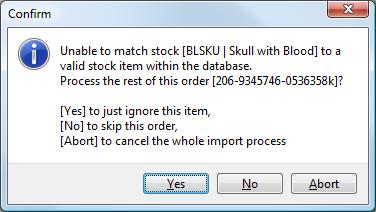
The options are:
- Yes to ignore this item on the sales order and process any other items on the order, see Confirm Message below.
- No to skip the whole of this order, will result in the Warning Message below.
- Abort cancel the import process.
Note: you cannot re-import a file once any orders have been imported. If you wish to import orders, for example where you need to create a new stock item to match one being imported then Abort, create the stock item and then import again.
Confirm Message
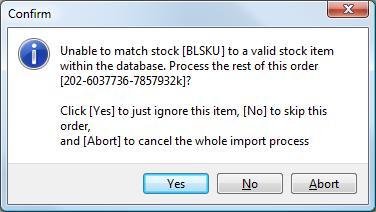
Warning Message