How To: Import Existing eBay Listings
Training must be completed before using Channel Listings.
| | Channel Listings is an Advanced User feature. |
- Open a Web Configuration screen.
- Open the
[ Stock | Channel Listings | Listings ]screen. - Click on the
 button.
button. - Select Check Status and Synchronise, the following warning will appear:
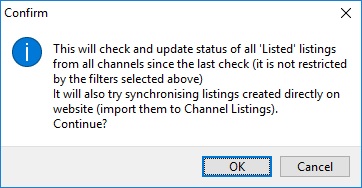
- Click on OK.
- A pop-up will be displayed with a progress bar and the current actions that the system is performing; the rate of progress will depend on variables such as the number of listings to import, the speed of the connection and ebay's response.
- The eBay Inventory missing from Channel Listings dialog is displayed[1].
- The system needs to be able to match the listings with a stock items on Khaos Control[2]. If the Create checkbox is ticked, then the listing has been matched and will be imported, if it is unticked then you will need to manually match the stock code and listing. These items will have -N/F- in the stock code column (item not found in Khaos Control):
- Focus in the Stock Code column.
- Press F8.
- From the Stock Lookup find the stock item and double click on it.
Note: if it is a SCS stock item select the parent item. - For SCS and variation stock items each child stock item in the lower grid can either be matched by stock code F8 or by eBay barcode like the non-SCS items in the grid above [3].
- Once all the listings you wish to import have been matched to stock items in Khaos Control, click on OK.[4][5][6]
Notes
- ? You can print the contents of the grid so you can check the items that have been returned as listed in eBay but not in Khaos Control using the Print Grid and Send to Notepad options.
- ? The matching hierarchy is:
- Stock Code = eBay SKU
- eBay Barcode = eBay SKU
Note: if the Update checkbox is ticked then the system will update eBay SKU to the Stock Code on Khaos Control, if the Update checkbox is not ticked then the system will add the eBay SKU into the eBay barcode.
| Variant 1 | Variant 2 | Result | |
|---|---|---|---|
| eBay Khaos Control | Colour Colour | Size Size | Will import |
| eBay Khaos Control | Colour Size | Size Colour | Will NOT import |
What is, or is not, imported
- Images will be imported from eBay with the description of Imported from eBay.
- Long descriptions are not imported.
- Channel Value Template settings are imported.
