How To: Remove a Sales Orders from a Batch when assigned to a user for Picking
If you need to make changes to a sales order, for example a customer has changed their mind about an item on it and the sales order has already been allocated to the HHT to be picked, the order can be removed from the batch, however, you must break the association with the user first.
- Open a Sales Invoice Manager screen.
- Green-select the Sales Order(s) you wish to remove from the batch.
- Right click and select
[ HHT Maintenance | Remove from Batch ]from the Context Menu. - Select Yes in the Release from Batch confirm popup.
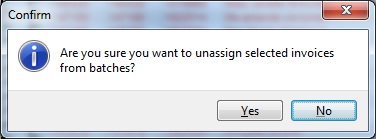
- Right click and select
[ HHT Maintenance | Release Invoice ]from the Context Menu. - Select Yes in the Release Invoice confirm popup.
This removes the sales order(s) from the batch and releases the selected invoice(s) from the HHT User that they are associated with.
