How To: Show Total Weight on Sales Invoice Report
| | Basic Reports Setup is an Advanced User feature. |
This functionality allows the weight of each order line and/or the total weight shipped to be displayed on Basic Report's Sales Invoice series reports. In order to use this functionality, it will first need to be configured using the Report Builder Designer tool.
- Follow the menu route
[ System Operations | Basic Reports Setup ]to open the 'Basic Reports Setup' dialog. - In the
[ Reports List ]tab, double-click on 'Invoice Report' to load the Invoice Report: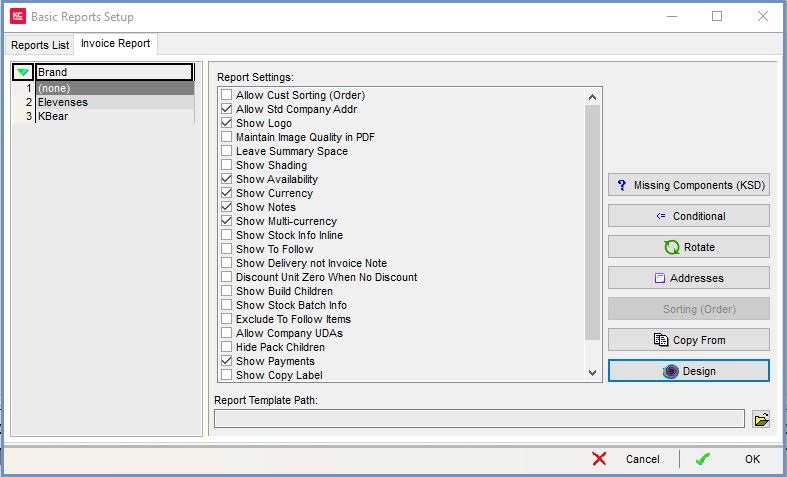
- Press the
 button to open the Design tab and edit the Sales Invoice's report template.
button to open the Design tab and edit the Sales Invoice's report template.
Note: a new field 'calc_weight_sent' has been added to the fields pool in the detail section of the report. The field calculates the weight as "qty_sent * average_weight". The field can be added to detail section to display invoice line weight. - Go to section tab srDetails: DBDetails located in the centre bottom of the screen.
- Enter the following in the Summary area:
Note: if the Summary area is not visible go to Report on the top menu bar and select Summary. - Click on the
 button on the top Data Components toolbar at the top.
button on the top Data Components toolbar at the top. - Click and drag in the Summary area to add the DBCalc field.
- Set the following in the Object Inspector bar on the left:
Note: if the Object Inspector pane is not visible right click anywhere under the Report Tree (usually on the left side) and select it from the context menu.- Data - DataField - calc_weight_sent.
- Text - DisplayFormat - Weight: ###,##0.00kg.
- Set or match the size and fonts as desired.
- File and select Save to save the report template.
- Test that the weight displays as required and tweak if necessary.
Note: the summary section displays directly under the items, not at the bottom of the page.
