How To: Upload Shipping Notifications
| | Please note the Prerequisites below before following the steps below as Channel Listings is an Advanced User feature. |
- Open a Web Configuration screen.
- Open the
[ Stock | Channel Listings | Listings ]screen. - Click on the
 button then select the
button then select the  option.
option. - Click on OK in the Confirm dialog stating that this will upload shipping notifications from all channels since the last time it was uploaded:
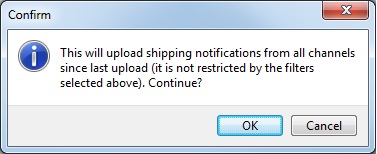
- Click OK in the information popup stating that the upload was complete. If you log into your channel account the items on the sales orders will be marked as dispatched in eBay and in Amazon the order status will be updated to Shipped.
Notes:
- There is only one chance to upload the shipping notification, if it fails then check the error messages in your Debug Log. You will need to manually mark these as shipped in your channel user interface.
- Editing an order will prevent Khaos Control from sending the shipping notification to eBay
- This process can be automated, please email Support.
Prerequisites
- The sales orders must be imported via the
[ Stock | Channel Listings | Listings ]screen, see How To: Import Sales Orders; and... - The sales order has NOT been edited; and...
- The sales orders must be processed through the Sales Invoice Manager including:
- Having a Sales Invoice printed; and...
- Been Confirmed as Shipped and a courier assigned; and...
- Passed the Shipping stage.
