Channel Listings Debug Log
Training must be completed before using Channel Listings.
| | Channel Listings is an Advanced User feature. |
The Channel Listings Debug Log dialog displays errors, warnings and information logs for all channels. It is accessed from:
- The Show Channel Debug Log option in the Other Actions Menu in either the
[ Channel Listings | Listings ]or[ Channel Listings | Listing Details ]screens. - The context menu in the
[ Stock | Channel Listings | Listings ]screen.
The Channel Listings Debug Log dialog consists of three areas:
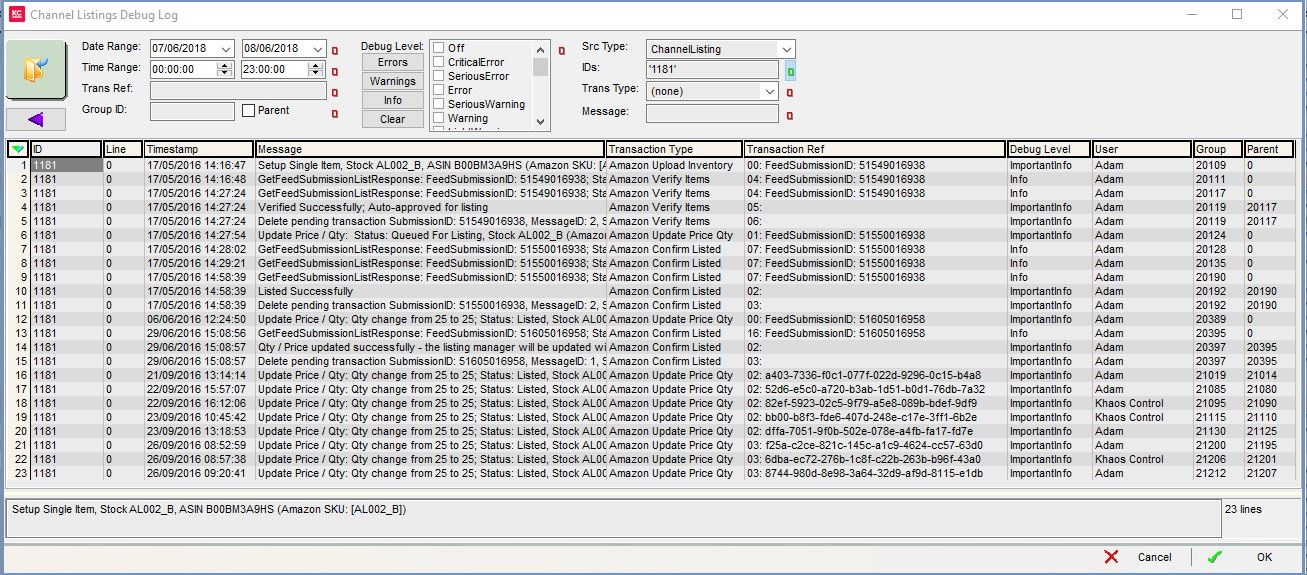
Top Filters
- Go button: needs to be pressed if any filters have been changed.
 : back button to return to the previous set of filters. Once the dialog is closed the system does not remember any of the filters.
: back button to return to the previous set of filters. Once the dialog is closed the system does not remember any of the filters. - Date Range (
 /
/ traffic light filter): (default=one week before) allows the user to filter from a specific date, for example see what errors there are today.
traffic light filter): (default=one week before) allows the user to filter from a specific date, for example see what errors there are today. - Time Range (
 /
/ traffic light filter): view the errors between the specified times.
traffic light filter): view the errors between the specified times. - Trans Ref (
 /
/ traffic light filter): filter for a transaction reference or references. This field can use wildcards (%).
traffic light filter): filter for a transaction reference or references. This field can use wildcards (%). - Group ID (
 /
/ traffic light filter): allows the user to filter on a group ID.
traffic light filter): allows the user to filter on a group ID. - Parent tri-state checkbox: works with the group ID to filter on the original parent ID.
- Debug Level (
 /
/ traffic light filter):
traffic light filter):-
 : ticks the following checkboxes in the adjacent panel and turns the traffic light to green:
: ticks the following checkboxes in the adjacent panel and turns the traffic light to green:- Critical Error
- Serious Error
- Error
-
 : ticks the following checkboxes in the adjacent panel and turns the traffic light to green:
: ticks the following checkboxes in the adjacent panel and turns the traffic light to green:- Serious Warnings
- Warnings
- Light Warnings
-
 : ticks the following checkboxes in the adjacent panel and turns the traffic light to green:
: ticks the following checkboxes in the adjacent panel and turns the traffic light to green:- Important Info
- Info
-
 : clears all the ticks from the checkboxes in the adjacent panel.
: clears all the ticks from the checkboxes in the adjacent panel.
-
- Src Type: filter by source type:
- None: no source type is selected.
- Channel: used with the IDs field below to filter on a specific channel using the channel ID.
- Channel Listing: if the dialog has been opened from the
[ Stock | Channel Listings | Listings ]screen the this option will be selected and the ID filter will have the Listing IDs of the items selected and the grid will display the Listing ID not Channel ID. - Channel Type : filter on the type of channel for example eBay etc.
- IDs (
 /
/ traffic light filter): the channel ID number or the Listing ID number if the above Channel Listing is selected.
traffic light filter): the channel ID number or the Listing ID number if the above Channel Listing is selected.
- Trans Type (
 /
/ traffic light filter): filter by the type of transaction for example Ebay Fetch Categories, Ebay Import Orders, etc.
traffic light filter): filter by the type of transaction for example Ebay Fetch Categories, Ebay Import Orders, etc. - Message (
 /
/ traffic light filter): filter for the message or part message. This field can use the wildcard filter (%).
traffic light filter): filter for the message or part message. This field can use the wildcard filter (%).
Channel Debug Log Grid
- ID: the channel ID, this depends on the ID given to the channel when it was setup or the Listing ID depending on the filters set.
- Line: if the entry is too long it will be split over a number of lines, if not it will be 0.
- Timestamp: the date and time of the entry.
- Message: the detailed message describing the entry, for example All 5 items have passed internal verification, Verified Successfully and CheckStatus: 1 items returned.
- Transaction Type: the type of transaction for example Ebay Update Status and Ebay Complete Sale.
- Transaction Ref: the transaction ID from the channel.
- Debug Level: the type of entry and the level, for example dbgLvlImportantInfo, dbgLvlWarning, dbgLvlExtraDetail_03 and dbgLvlInfo.
- User: the user who was using the system when the entry occurred.
- Group: the group ID of the action.
- Parent: the group ID of the parent group the entry was part of, i.e. if a listing with a group ID of 5 had some images uploaded that action would be given its own group ID, for example 6. The original Group ID would still be 5 and the parent Group ID would be 6. Depending on the action not all members of a group may have a Parent Group ID or the same Parent Group ID.
Memo Field
Fully displays the message for the line currently filtered on in the above grid. To the right is the line count.
