Profit Dialog
The Profit dialog gives the user the ability to look at the percentage profit margin for a particular sales order, based on the buy and sell price of the items (e.g. Gross and Net Sale Prices, Cost of Sale, Profit in Pounds Sterling and Margin%).
Notes:
- As the information is based on the invoice values, items not in stock will be excluded.
- For pack items the header which is non Stock Controlled will show as 100.00% Margin and the child items display as 0.00%.
The Profit dialog can be accessed from:
- The
 from the SOrder Financial Popup in the
from the SOrder Financial Popup in the [ Sales Orders | Main ]tab.
Note: the information is not displayed in the grid using this option until the order has been saved.
- Clicking on the
 or
or  buttons in the
buttons in the [ Sales Orders | Main ]tab will display a Confirm popup stating that nothing unusual was found or the stock items are not profitable or without stock value, for example:- There is an item on the order that is not profitable, i.e. you are selling for less than the stock value.
- There is an item on the order without a stock value, otherwise known as "Cost of Sale Value".
If the user selects Yes then the Profit Dialog will be displayed.
Note: if using this method the Overall Margin will appear under the grid totals.
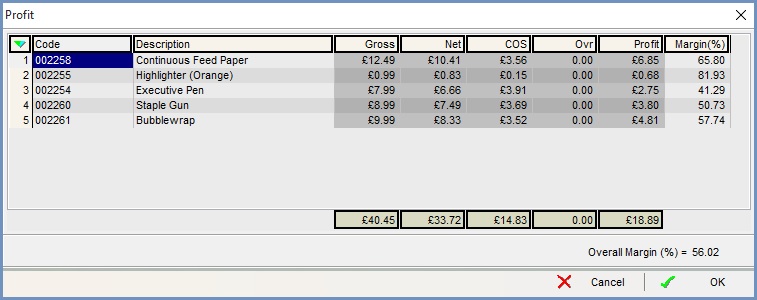
Grid
- Code: the stock code for the item.
- Description: the stock item's short description.
- Gross: the sell price including VAT.
- Net: the sell price excluding VAT.
- COS: the COS, i.e. the current stock value of the stock item which can be found in the
[ Stock | Detail | Properties ]screen. - Ovr: the overheads of the stock item that are listed in the
[ Stock | Detail | Properties ]screen. - Profit: the Net amount minus the COS and any overheads.
- Margin(%): is calculated by the division of the Profit by the Net value expressed as a percentage.
- WARNING: Overall Margin: the total margin for the sales order. Please Note: this is not impacted by green-selecting rows in the grid, but will always show the total margin for the order as a whole.
Context Menu
- Goto Stock Item: opens the
[ Stock | Detail | Properties ]screen for the stock item the user is focused on. - Goto Purchase Order (BO): if a purchase order has been created for an out of stock item using
 , this will open the
, this will open the [ Purchase Order | Purchase Order | Main ]screen for the linked purchase order (if any) for the stock item the user is focused on. - Goto Return Note: if a stock item has been returned then this option will either open the linked return note or if the item has been returned on different returns then a popup will be displayed with all the returns an item is linked to so the user can select the appropriate one to view.
- Goto Customer: opens the
[ Customer | Detail | General ]screen for the customer the user is focused on. - Goto Sales Invoice: opens the
[ Sales Invoice | Detail | Stages Processing ]screen, filters on the sales order that the Profit dialog has been accessed from. - Goto Source Sales Order: if this sales order represents the exchange element of a customer return, this option will display the
[ Sales Orders | Detail | Main ]screen of the original sales order for the stock item the user is focused on. - Goto Source Return Note: if this sales order represents the exchange element of a customer return, this option will display the
[ Returns | Detail | Main ]screen of the original customer return for the stock item the user is focused on. - Append Extended Description (Ctrl + Shift + D): not available from this Context Menu.
- Clear Extended Description: not available from this Context Menu.
- Colour Legend: displays pop-up that explains colours used in the grid.
- Clear Selection: deselects the currently selected line(s).
