System Values - Sales - EPOS
General
The General area in EPOS allows you to configure how you want your EPOS system to behave.
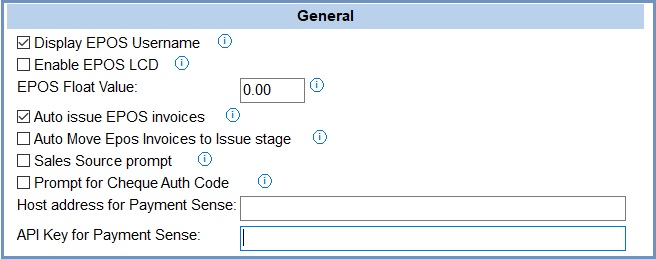
- Display EPOS username (default=ticked):
 : This will display the logged in username on receipts and LCD displays.
: This will display the logged in username on receipts and LCD displays. : The username will not appear on the EPOS receipt.
: The username will not appear on the EPOS receipt.
- Enable EPOS LCD (default=unticked):
 : Khaos Control will communicate with an LCD display using the COM port.
: Khaos Control will communicate with an LCD display using the COM port. : Khaos Control will not communicate with an LCD display using the COM port.
: Khaos Control will not communicate with an LCD display using the COM port.
- EPOS Float Value (default=0.00): Sets the default cash float when the float is reset by running a Y-report. A different value can be entered each time it is reset if required.
- Auto issue EPOS invoices (default=ticked):
 : EPOS orders are issued in Sales Invoice Manager and the accounts updated straight away (where possible).
: EPOS orders are issued in Sales Invoice Manager and the accounts updated straight away (where possible). : If Auto Move EPOS invoices to Issue Stage is not ticked, then the sales order will be saved into Staging in Sales Invoice Manager screen.
: If Auto Move EPOS invoices to Issue Stage is not ticked, then the sales order will be saved into Staging in Sales Invoice Manager screen.
- Auto Move EPOS Invoices to Issue Stage: (default=unticked)
 : EPOS sales invoices will be moved to the Issue stage in Sales Invoice Manager .
: EPOS sales invoices will be moved to the Issue stage in Sales Invoice Manager . : If Auto issue EPOS invoices is not ticked, then the sales order will be saved into Staging in Sales Invoice Manager.
: If Auto issue EPOS invoices is not ticked, then the sales order will be saved into Staging in Sales Invoice Manager.
Notes:- The two above options Auto issue EPOS invoices and Auto Move EPOS Invoices to Issue Stage are mutually exclusive.
- EPOS refunds/returns are excluded as these are automatically issued to enable refunds to be processed appropriately.
- Sales Source prompt: (default=unticked)
 : A Sales Source is required before a payment can be entered when using the EPOS system.
: A Sales Source is required before a payment can be entered when using the EPOS system. : The user is not prompted for a Sales Source.
: The user is not prompted for a Sales Source.
- Prompt for Cheque Auth Code: (default=unticked)
 : the user will be required to enter an authorisation code for all EPOS sales orders with a cheque payment. If an authorisation code is not required, a default code of EPOS will be automatically set against the cheque payment.
: the user will be required to enter an authorisation code for all EPOS sales orders with a cheque payment. If an authorisation code is not required, a default code of EPOS will be automatically set against the cheque payment.
Note: In order for this option to work, Cheque / BACS Authorisation Required in[ System Values | Sales | Invoice Management ](the previous section) must be ticked. : no authorisation is required when a cheque or BACS payment is made.
: no authorisation is required when a cheque or BACS payment is made.
- Host address for Payment Sense: the host address provided by Payment Sense.
- API Key for Payment Sense: the API Key provided by Payment Sense.
Notes: Payment Sense is not enabled by default, see 017411 Integration with Payment Sense PDQ for EPOS for more information.
Printing
This area allows you to define how you wish the EPOS system to behave when printing paperwork.

- EPOS Print Option (default=No printing): controls whether to print receipts and control an attached cash drawer. Options followed by EPOS use specialised codes to implement functionality and should only be used with an EPOS compliant printer.
- No printing (default)
- Receipt only (EPOS)
- Receipt and cash drawer control (EPOS)
- Receipt only (Standard)
- Use local configuration file: An .ini file local to the EPOS terminal with the following attribute for EPOSPrint=x will produce the following documentation at that EPOS terminal:
- 0 = No printing
- 1 = Receipt only (EPOS)
- 2 = Receipt and cashdrawer control (EPOS)
- 3 = Receipt only (Standard)
- Alternate EPOS Paperwork: if you wish to print the Invoices / Picking Tickets or Delivery Notes from a network printer instead of the standard till receipt, select the default option for the drop-down.
- Receipt (default)
- Invoice
- Delivery Note
- Picking Ticket: if using this option then the Auto issue EPOS invoices above must be unticked.
- Use local configuration file: An .ini file local to the EPOS terminal with the following attribute for EPOSPrintReport=y will produce the following documentation at that EPOS terminal:
- 0 = Receipt
- 1 = Invoice
- 2 = Delivery Note
- 3 = Picking Ticket
New Company Defaults
This area allows you to define the default values to be used when creating new customers via EPOS.
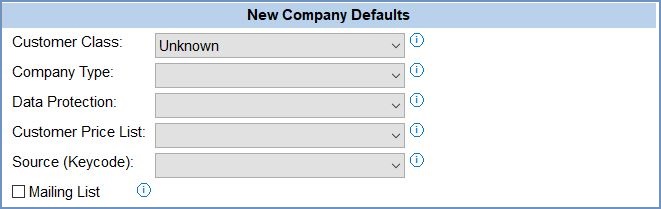
- Customer Class (default=Unknown): indicates which customer classification to set as the default when creating new customers.
- Company Type (default=empty): indicates which customer type to set as the default when creating new customers.
- Data Protection (default=empty): indicates which data protection category to set as the default when creating new customers.
- Customer Price List (default=empty): indicates which price list to set as the default when creating new customers.
- Source Keycode (default=empty): indicates which source keycode to set as the default when creating new customers
- Mailing List (default=unticked):
 : in the New Customer dialog the Mailing List checkbox will be ticked and, once created, the customer will be marked as an E-mailing List subscriber in the
: in the New Customer dialog the Mailing List checkbox will be ticked and, once created, the customer will be marked as an E-mailing List subscriber in the [ Customer | Detail | Address ]screen. : in the New Customer dialog the Mailing List checkbox will not be ticked and, once created, the customer will not be marked as an E-mailing List subscriber in the
: in the New Customer dialog the Mailing List checkbox will not be ticked and, once created, the customer will not be marked as an E-mailing List subscriber in the [ Customer | Detail | Address ]screen.
Note: new systems are normally supplied with (default) values shown.
