System Values - Stock - SCS
- WARNING: Changing these settings may cause unforeseen issues. If in doubt please check with KCSL's Support Team before making changes.
SCS Options
This section enables you to setup the default in relation to stock code and description appearance when the item has several variants such as size, colour, style.
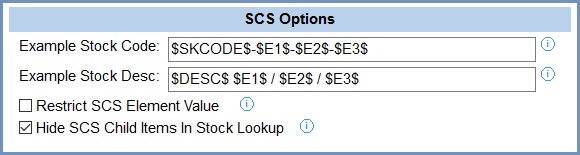
- Example Stock Code (default=$SKCODE$-$E1$-$E2$-$E3$-$E4$): this is the default example used to define SCS stock codes when creating new SCS items. This default only uses all four of the four elements. If you wanted the default to be for three elements, then the format would be:
$SKCODE$-$E1$-$E2$-$E3$
If you wanted the default to be for two elements, then the default format would be:$SKCODE$-$E1$-$E2$ - Example Stock Desc (default=$DESC$ $E1$ / $E2$ / $E3$ / $E4$): This is the default format to define SCS item stock descriptions when creating new SCS items. As above this only uses the information in all four elements but can be changed as per the two examples above.
- Restrict SCS Element Value (default=unticked):
 : users are forced to select the element values from predefined lists of captions and values. This helps ensure that the SCS child items that are generated have consistent formatting. Once this option is ticked, the user will need to define the codes and captions in
: users are forced to select the element values from predefined lists of captions and values. This helps ensure that the SCS child items that are generated have consistent formatting. Once this option is ticked, the user will need to define the codes and captions in [ System Data | SCS Element Preset ]and[ SCS Element Stock Preset ]. Only those users with Admin permission can override the predefined values, see How To: Setup SCS Element Values and How To: Use SCS Element Values. : users input the values, codes and descriptions for the SCS child items manually.
: users input the values, codes and descriptions for the SCS child items manually.
- Hide SCS Child Items In Stock Lookup (default=ticked):
 : only the parent item is displayed when the
: only the parent item is displayed when the [ Stock | List ]screen or the Stock Lookup dialog is loaded. The child items can be displayed by using the filters. : both parent and child SCS items are displayed in the
: both parent and child SCS items are displayed in the [ Stock | List ]screen and the Stock Lookup dialog.
Notes: if you have a large number of child stock items, opening the[ Stock | List ]screen and the Stock Lookup dialog without this option enabled could slow up your system.
Notes: new systems are normally supplied with (default) values shown.
