Grid Configuration
Grid Configuration allows you to customise the grids in Khaos Control in the following ways:
- Hiding Columns.
- Re-positioning Columns
- Making Columns Read-only.
Grid Configuration is an Admin-only function and grids can be configured by individual user or by user profile.
The dialog for configuring grids, Grid Profiles is accessed from the grid menu ![]() by clicking on 'Configure Grid'.
by clicking on 'Configure Grid'.
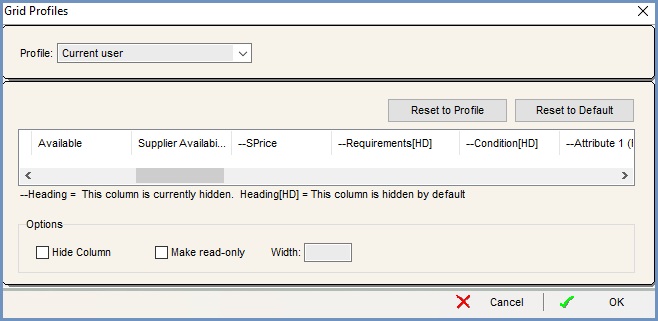
The dialog consists of:
- Edit Profile For: here you can select whether the grid profile is to be applied to the current user or users belonging to a specified user profile.
- Reset to Profile: when this button is clicked, the grid profile will reset to the grid profile specified for the current user's user profile.
- Reset to Default: when this button is clicked, the grid profile will reset to the system default.
- Grid Area: shows the columns from the grid currently being viewed in Khaos Control. Columns can be selected here for configuration.
- --Heading = This column is currently hidden: the column is by default not usually hidden, but has been hidden, for example if you hide URN it would appear in the popup as --URN.
- --Heading[HD] = This column is hidden by default: the column is by default not usually hidden, but has been hidden, for example if --Full Value[HD] is normally hidden, but then unhidden it will appear as Full Value[HD].
Note: Hiding or unhiding a column doesn't change this until the dialog is closed down and then opened up again. - Hide Column: this checkbox
 is used to hide columns selected in the Grid Area.
is used to hide columns selected in the Grid Area. - Make read-only: this checkbox
 is used to make columns selected in the Grid Area read-only .
is used to make columns selected in the Grid Area read-only . - Width: allows the column widths to be specified to different default values. This setting will remain even after the screen has been closed and reopened.
Notes:- The width is relative to space available and other column widths. This means that widths will not be exact but will be proportional to other columns.
- Manually changing the width of a column in the grid by dragging it will not update the width in the Configure Grid dialog.
- Widths will not change automatically to fit content in the columns, if content exceeds the current width, a new width will need to be set in the Configure Grid dialog.
When a user's grid has been configured, it will load with an orange background in the grid header to make it clear that the grid has been modified:

More information about how to use Grid Configuration can be found on the following pages:
- How To: Hide Columns in a Grid
- How To: Un-hide Columns in a Grid
- How To: Make Grid Columns Read-Only
- How To: Re-Position Columns in a Grid
